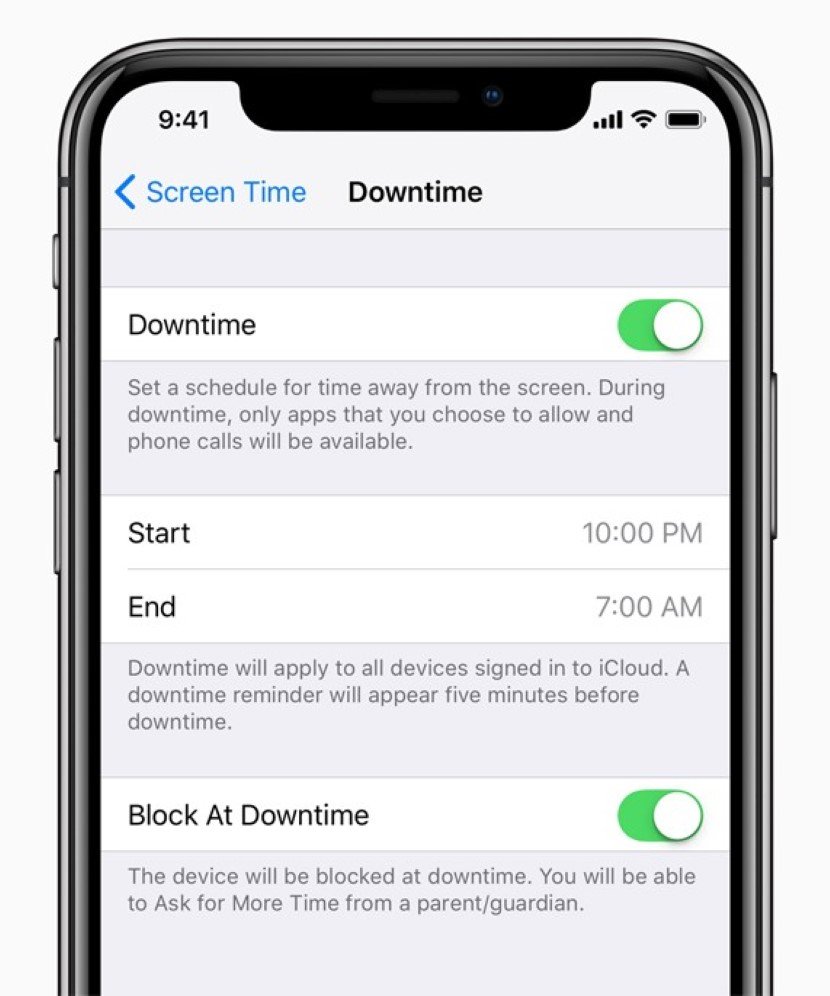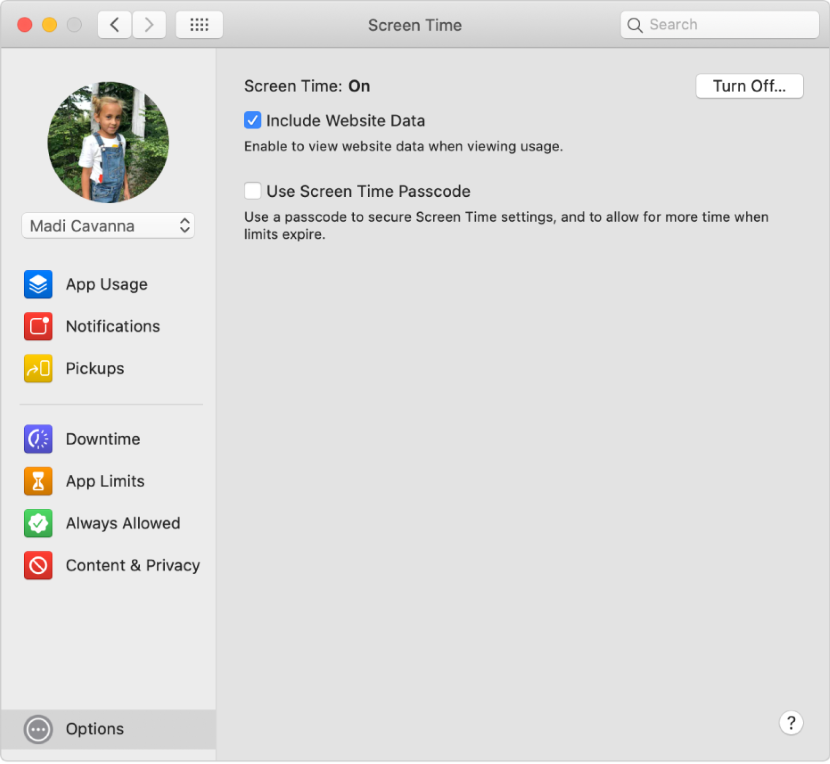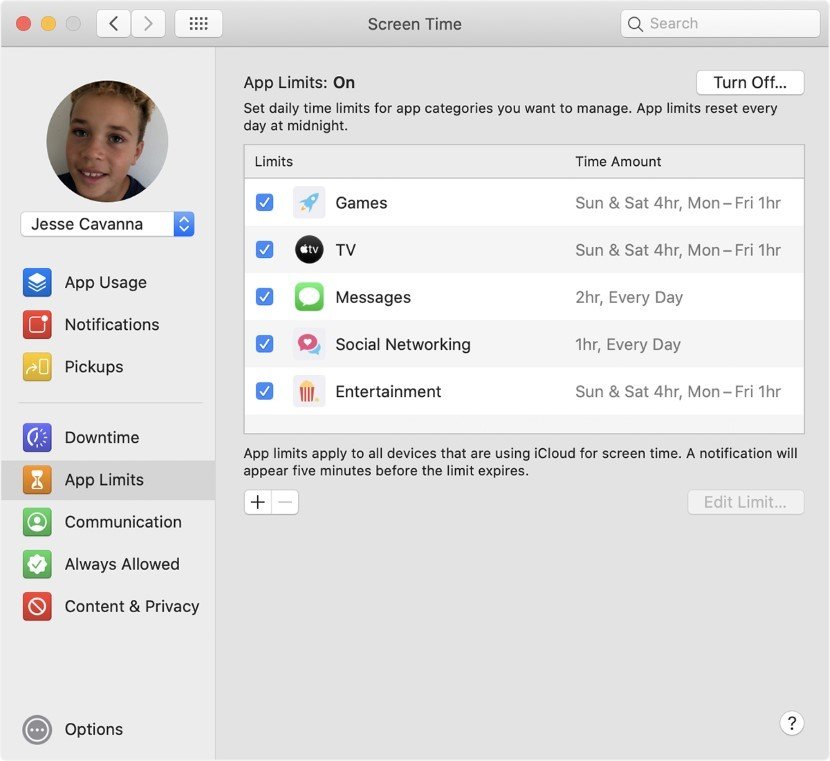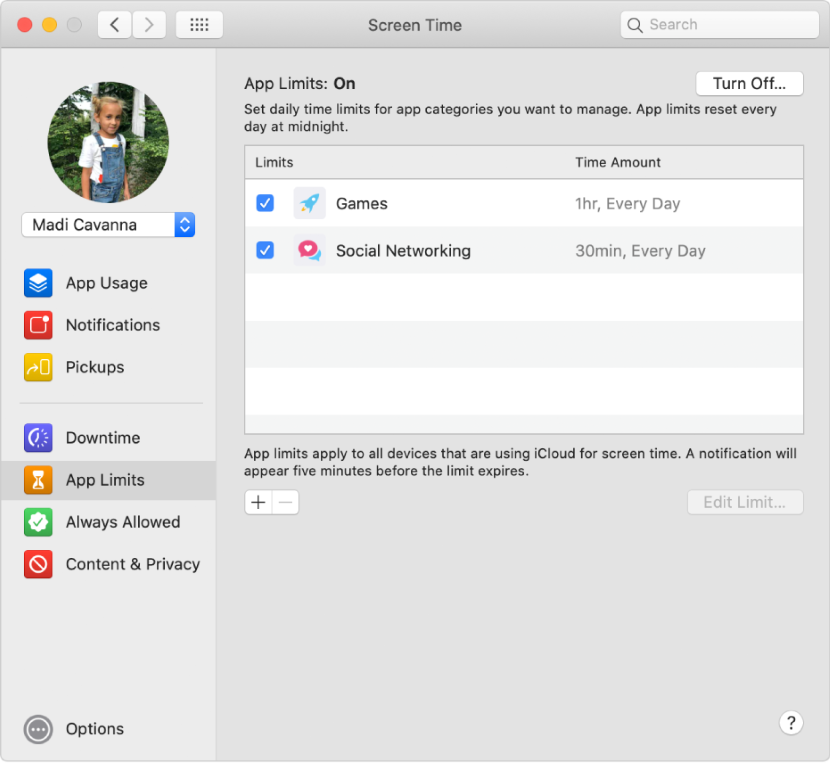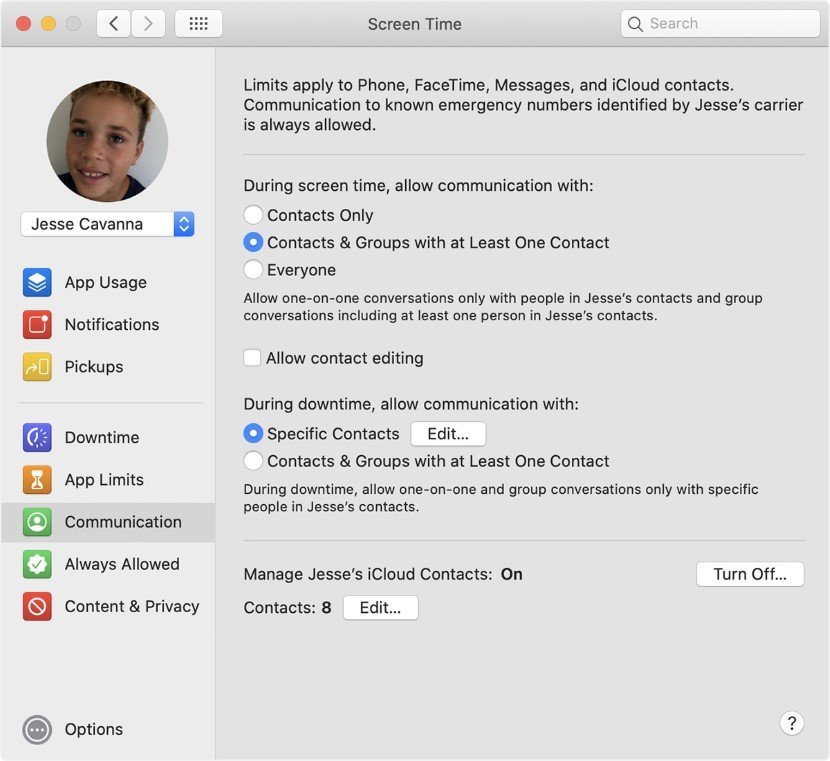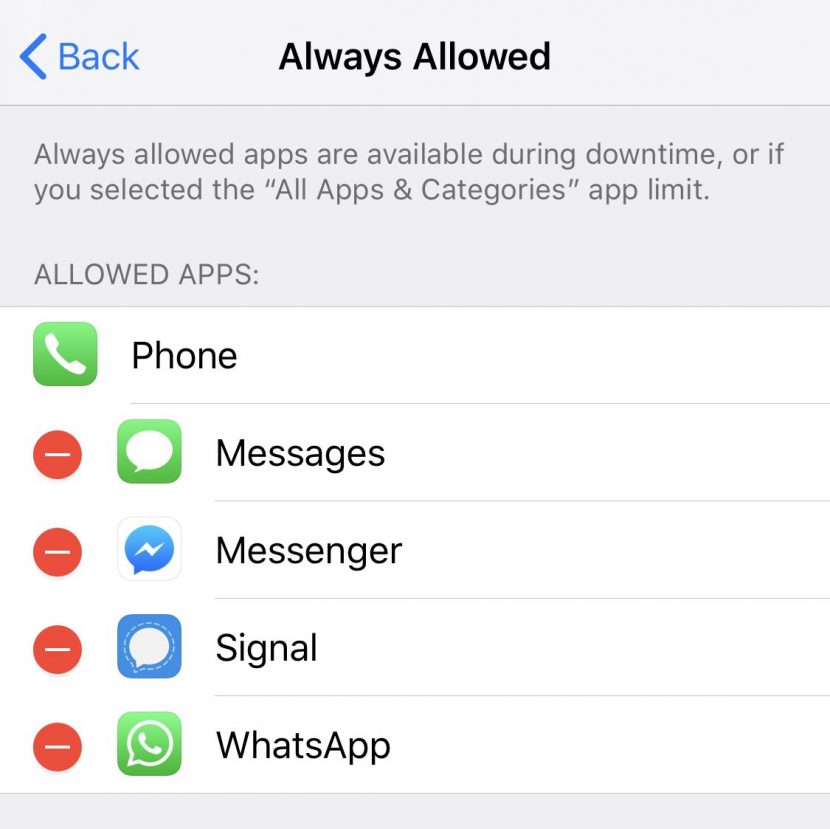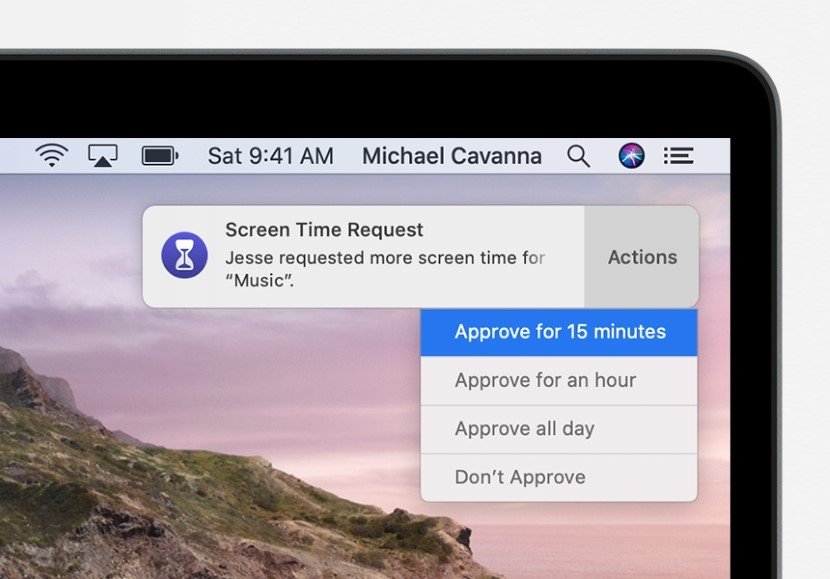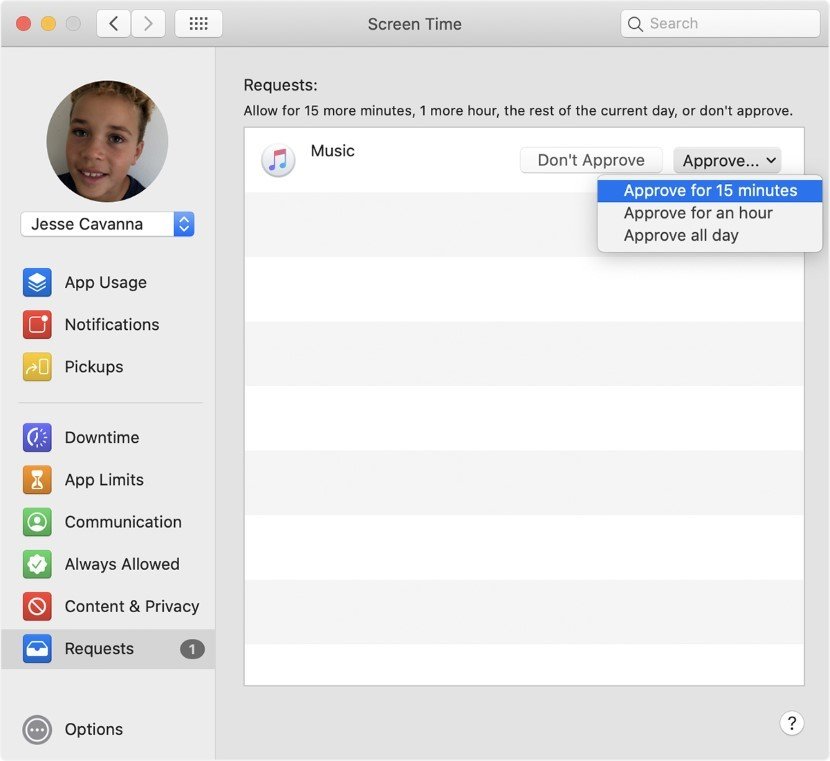iPhone Parental Controls manage your kid’s screentime!
iPhone parental controls make managing your kids’ screen time, in the age of coronavirus, easier.
Living in the 21st century comes with its advantages as well as drawbacks. Constantly being bombarded with information from everywhere falls in both of these categories, whether it is work, school, social media or TV shows. Information bombardment? From everywhere? Not really getting the concept here? Think of this quote by Richard Saul Wurman;
“A weekday edition of the New York Times probably contains more information than the average person was likely to come across in a lifetime in seventeenth-century England.”
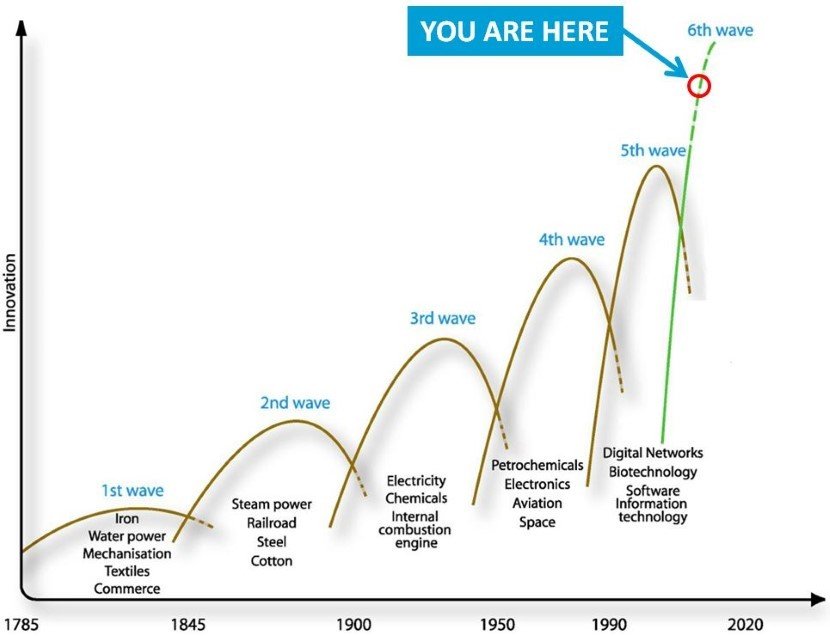
Not satisfactory enough?
Here’s something else; In 1938, Buckminster Fuller, an American architect and futurist, created the “Knowledge Doubling Curve”. According to this Knowledge Doubling Curve, the information that human beings had before the 20th century doubled every 100 years, and after that, it started to double at a faster rate. By 1945, it doubled every 25 years; in 2017, the time was only 13 months, and now, according to IBM, the complete development of IoT would bring the rate of knowledge acquiring to double every 12 hours!
This non-stop flow of information negatively affects our brains as our brains don’t get the time to properly wind themselves out, since the only time we allow our brains to rest is when we sleep; and we all know how none of us really gets the recommended 7-9 hours’ nightly sleep. Getting loaded with information around 18-20 hours a day stresses out our brains. This leads to decaying mental ability which results in decreased memory and loss of concentration.
According to neuropsychologist, Dr. Kenneth Freundlich, who is a member of the Morris Psychological Group, the brain works at its best when it is focusing on one task at a time. He says, “It takes time for the cognitive processes associated with one task, to be turned off and a new set to be turned on. Multitasking only gives us the illusion of productivity. In fact, the more often we switch tasks, the less productive we are.”, “The more complex the task, the longer it takes to access and retrieve the needed information from the brain’s vast storage.”
The simplest reason to all of this is that our brains take a lot of time to evolve and computers don’t – we aren’t computers and we really need to slow down and give our brains a break, in order to remain healthy.
Contents
Here’s why you need iPhone Parental Controls
Screen time, simply defined, is the amount of time we’re exposed to our phone or computer screens. Having already discussed the neurological effects of excessive technological exposure in general, here are some implications of unregulated use of gadgets. There have been multiple studies that have linked overexposure to mobile phones and computers to development of stress and other mental disorders like depression, in both adults and children. In children, the prevalence of such disorders is naturally high as their brains are in the developing stage. Multiple studies also connect excess screen time to optical disorders. Sitting down for longer periods also contributes to lethargic lifestyles and digestive disorders.
All other things aside, during this coronavirus pandemic, our kids are using their devices way too much and it’s important to keep an eye and monitor their activities using iPhone parental controls, in order to save them from the adverse consequences. They are discussed in detail later in the article.
Here’s how iPhone Parental Controls make your job easy!
Now that you know why it’s important to balance your time, Apple offers you help. Your iPhone, iPad and Mac have a built-in feature called “Screen Time”. Screen Time helps you develop healthy gadget habits. It helps you keep an eye on your phone usage; the time you spend on your phone, the apps you use and the websites that you visit. Screen Time offers a wide range of options and can also be connected across multiple devices which then allows the feature to track and calculate the time you spend on all of your devices, combined.
Visuals through graphs
As graphs are easier to analyze and interpret than numbers, Apple has incorporated the idea into the feature to make it more user-friendly. At the end of a set time period, the application displays your usage through graphs.
Managing your own screen time with iPhone Parental Controls
Now let’s move on to setting up the Screen Time feature on your devices.
On iPhone or iPad
To set up Screen Time on your iPhone or iPad, follow the following steps:
- First, go to your phone’s ‘settings’.
- Search ‘Screen Time’.
- Tap on to ‘Screen Time’.
- Tap on ‘Turn on Screen Time’.
- Tap on ‘Continue’.
- Choose ‘This is My [Device Name]’.
And you’re done!
 On Mac
On Mac
- On Mac, you need to go to ‘System Preferences’.
- Choose ‘Screen Time’.
- To turn on ‘Screen Time’ for the first time, go to options and choose ‘Turn On’.
- The screen will also display a variety of options that you can choose from. You can read about these choices below.
Now, let’s head towards; explore Screen Time. Here, you will see your internet statistics, your apps’ settings and a bunch of other stuff.
To add a time limit to using an app,
- Tap on the app name from the list of apps in the settings.
- Tap on ‘Add Limit’.
- Set up a fixed time.
- Tap on ‘Add’ on the screen.
You can also edit these settings if you want to change them. If you have your devices connected, these settings get set up for all the devices that you are using.
Manage your kids’ screen time with iPhone Parental Controls
Apple offers various features that fall into the category of Parental controls, to help you easily monitor and keep an eye on your kids’ activities.
How to use iPhone Parental Controls
iPhone parental controls offer you help here.
Step 1
Set up ‘Family Sharing’ on your apple devices. Family Sharing is an Apple feature that allows users to connect their phones with their other family members’ phones. This feature is great for a lot of things which include sharing iTunes, movies, TV shows, and apps across different Apple IDs. If one member pays for something, the rest of the family can also use the already bought application, movie, music or whatever it is, on their individual phones. To turn on Family Sharing, you need a family organizer who will set up the feature on their own phone. The organizer, then, has to go to “Settings“ and find the “Family Sharing” option there; the screen will show a list of options to start from.
Family Sharing on iPhone/iPad
Family Sharing on Mac
 Step 2
Step 2
Activate Screen Time sharing from the list of Family Sharing options.
Options that iPhone Parental Controls offer
Done with the set up guidelines? Here are the details of some options you will see in the Screen Time Family Sharing section. iPhone Parental controls allow you to set up restrictions for your kids under the following five categories:
1. Downtime
This defines a fixed time after which all the apps get restricted, and the only features allowed for the kids to use are calls and apps that are listed under “Always Allowed”; think of “Downtime” as bedtime for the phone. You can also add a passcode to make it more secure.
2. App Limits
This is where you set time limits for each application or a group of applications (for example social networking sites), for each day. The child is notified when the limit is approaching, and once the limit is reached, the app stops working; the child may then request you to override the time limit.
3. Communication Limits
This bounds the kid to stop contacting someone, if you want them to. Setting up a contact here will prevent the child to contact them through iMessage and FaceTime.
4. Always Allowed
Always Allowed constitutes the apps that you allow your kid to always have access to, even after downtime.
5. Content & Privacy Restrictions
From the Content & Privacy Restrictions section, you can limit adult content and online purchases. If a kid wants to buy an application or music, they will have to get your permission first.
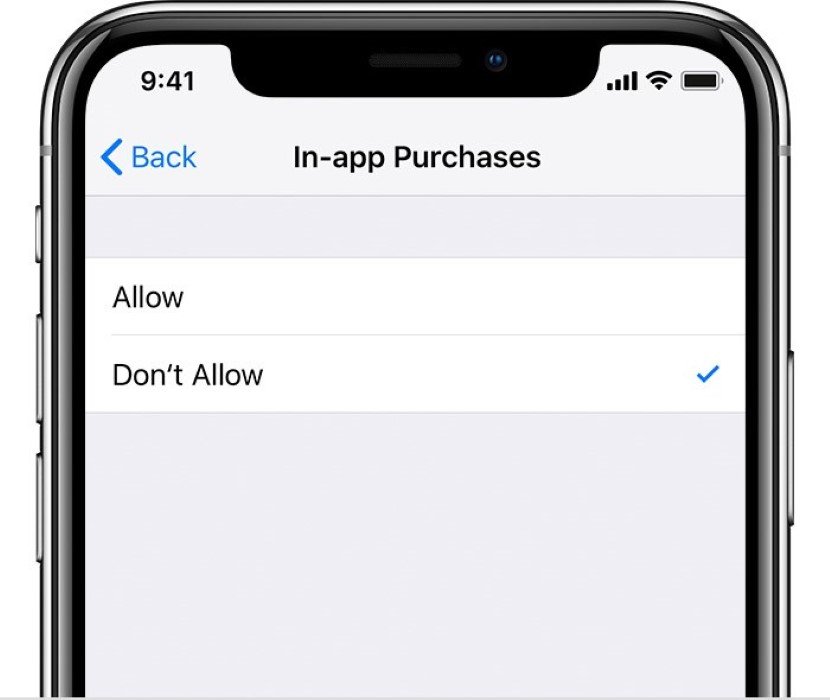
Keeping an eye on children is essential, but so is giving them some space to grow. When given the choice to choose for kids, it is also important for most parents to understand that these coronavirus times are stressful for everyone and that includes kids too.

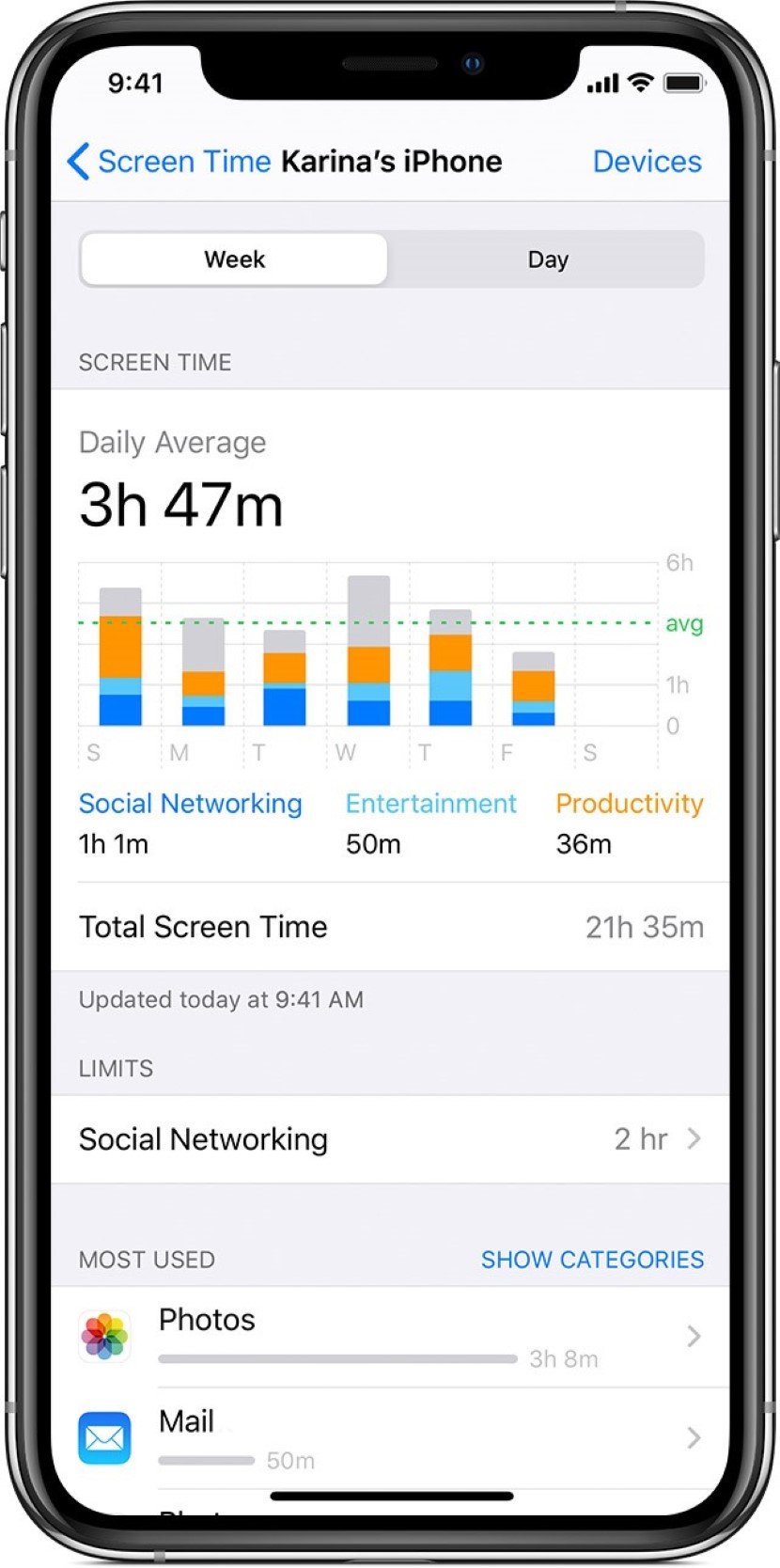
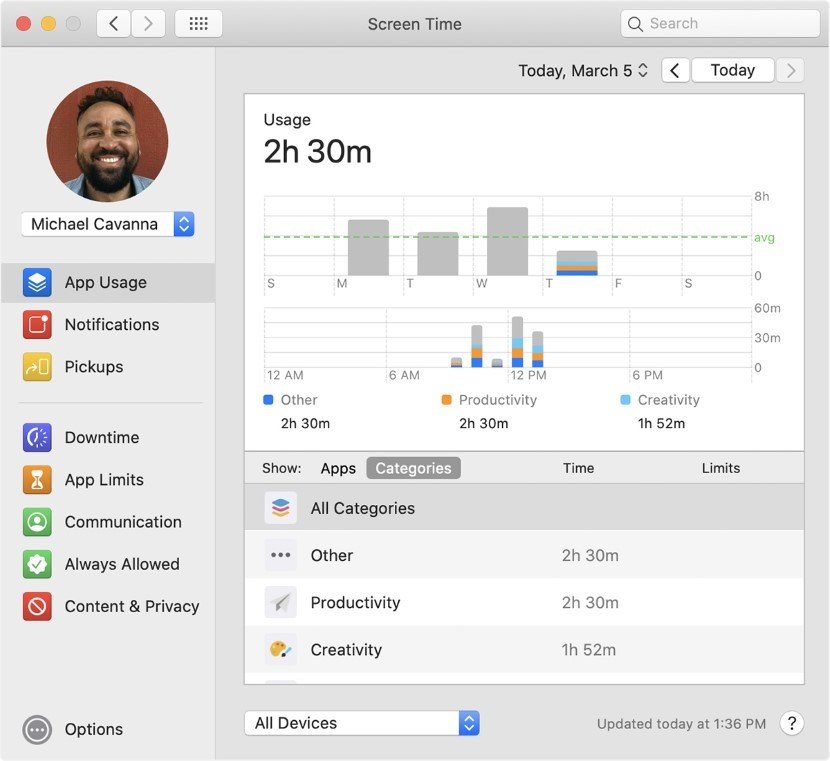
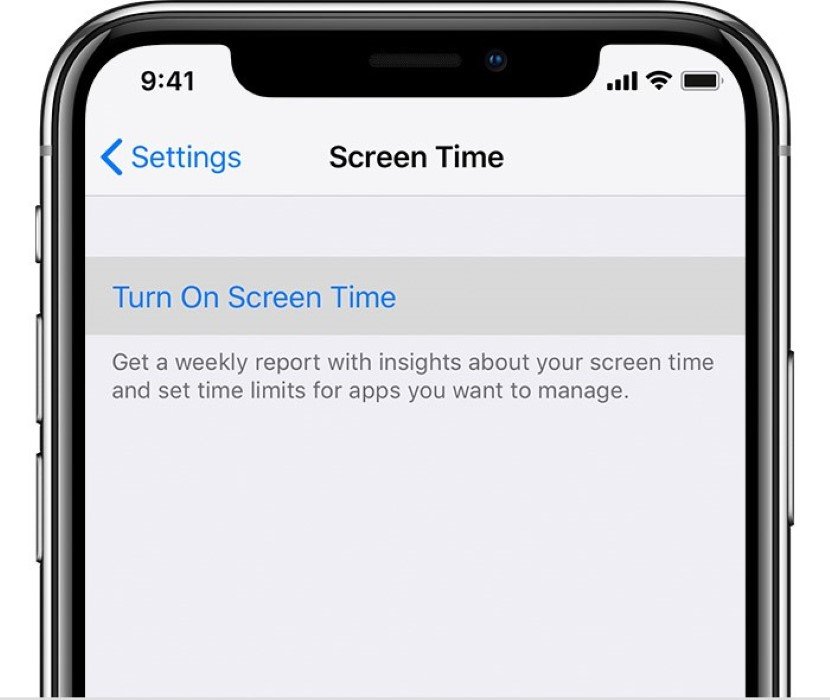 On Mac
On Mac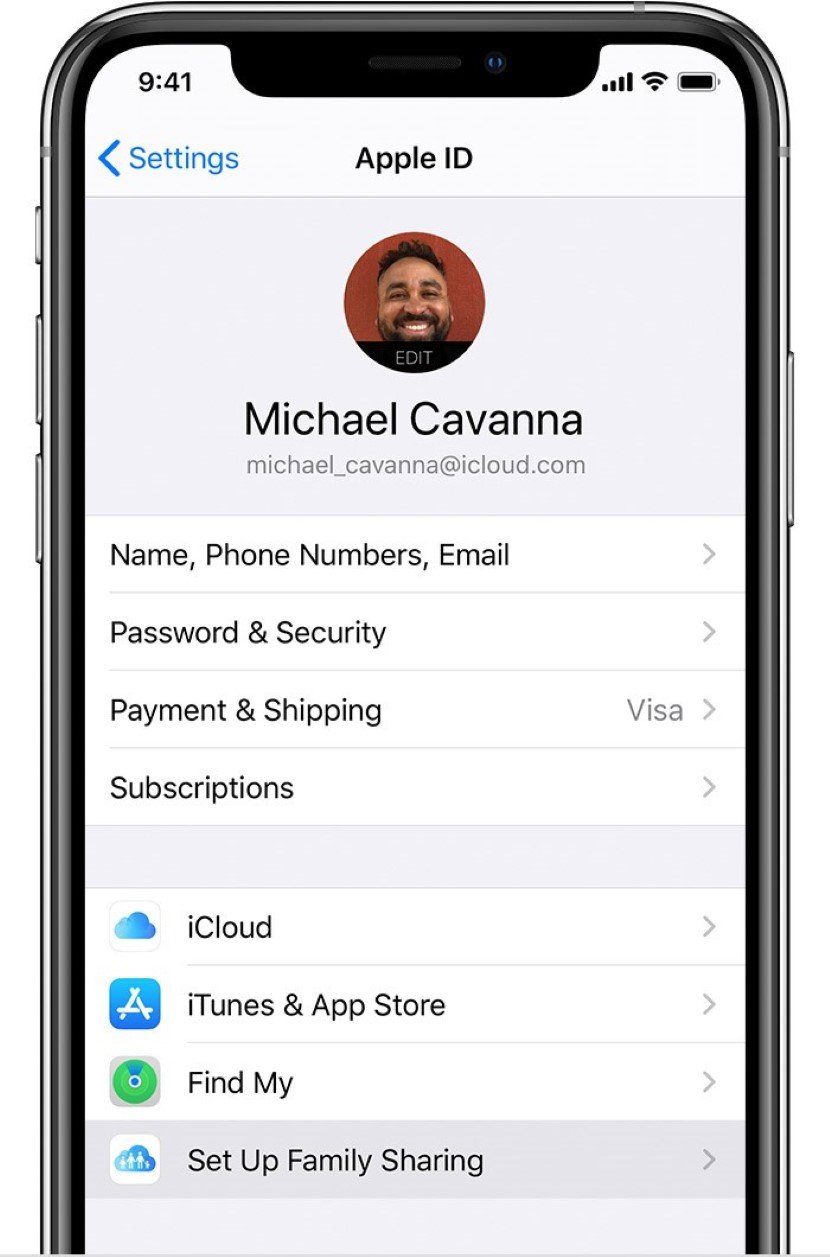
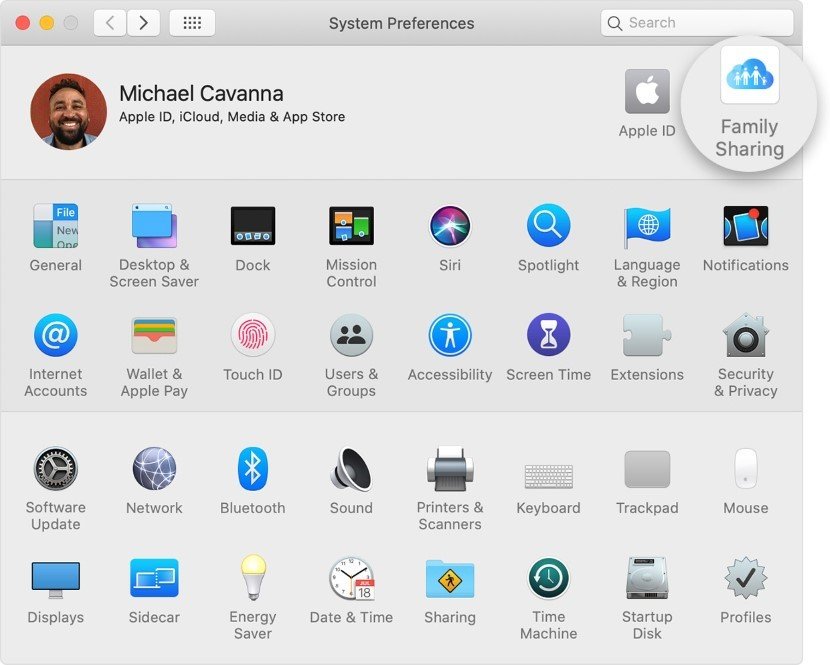 Step 2
Step 2