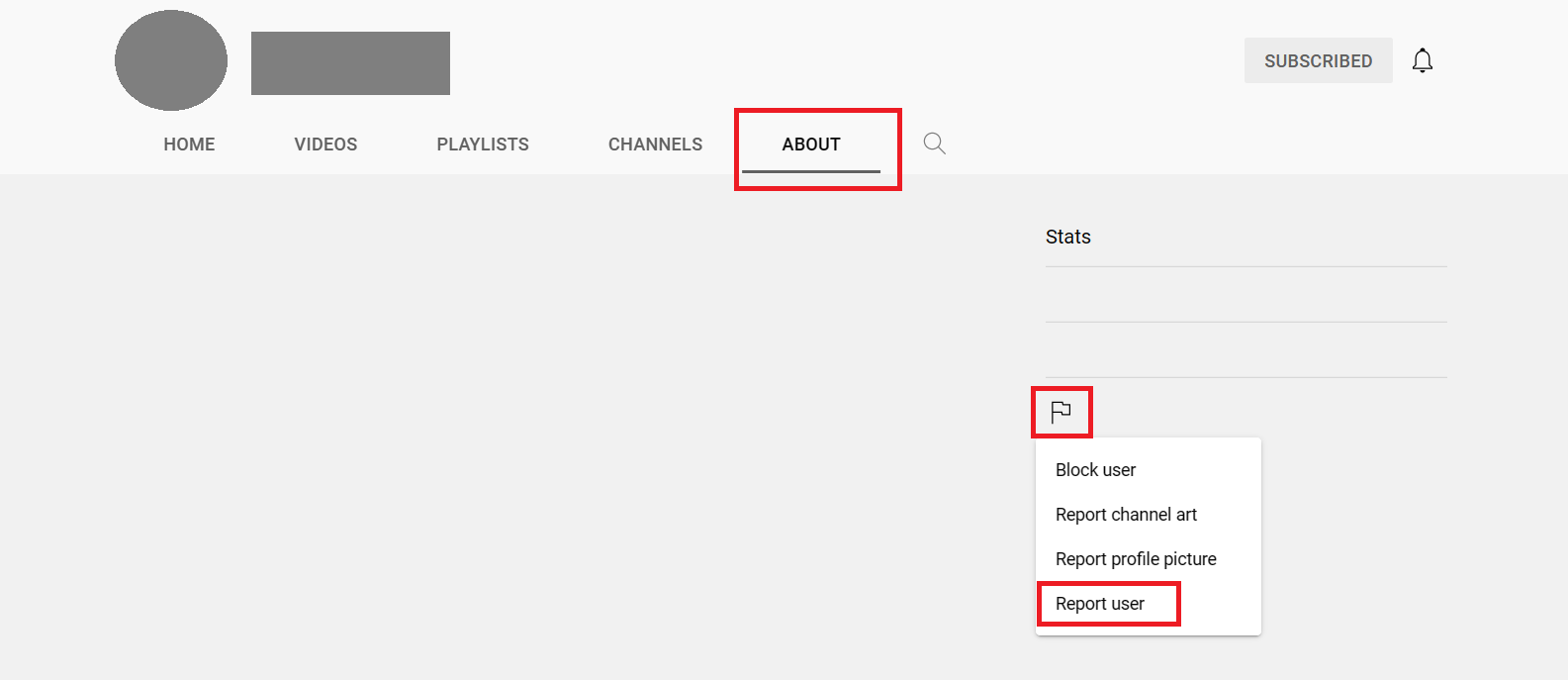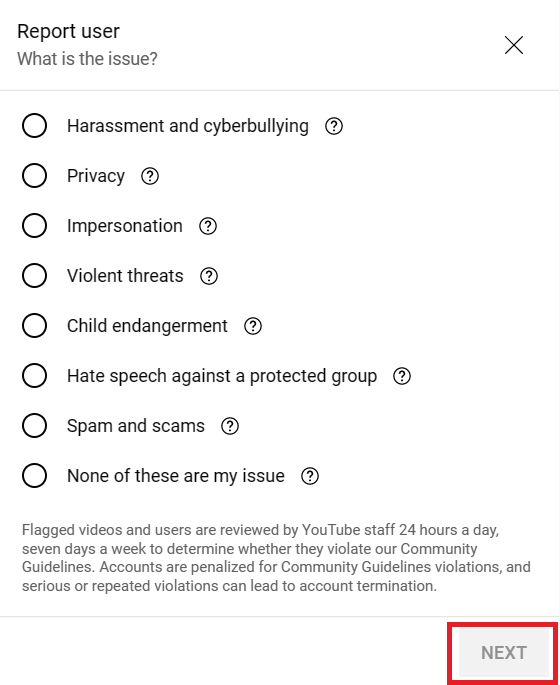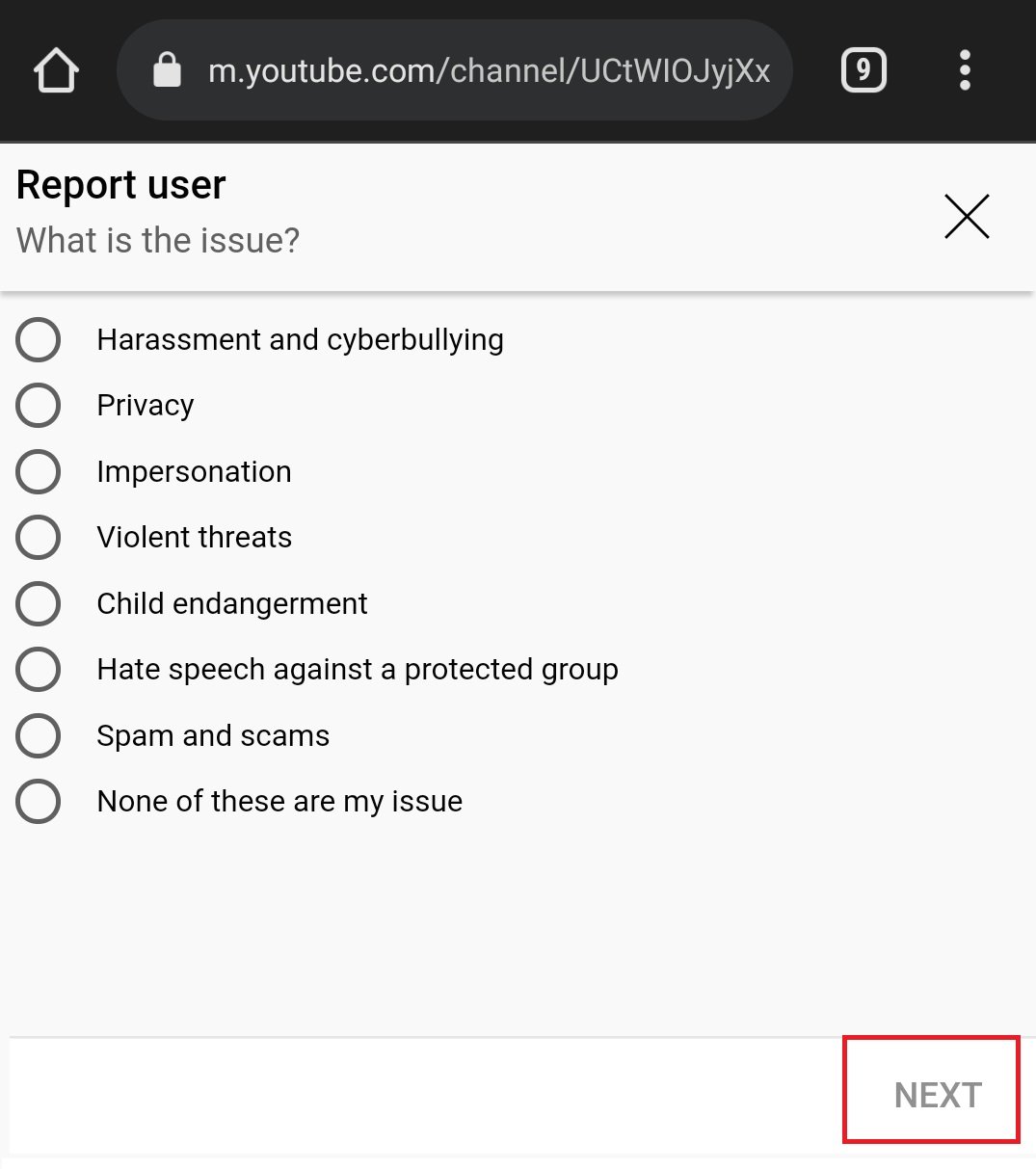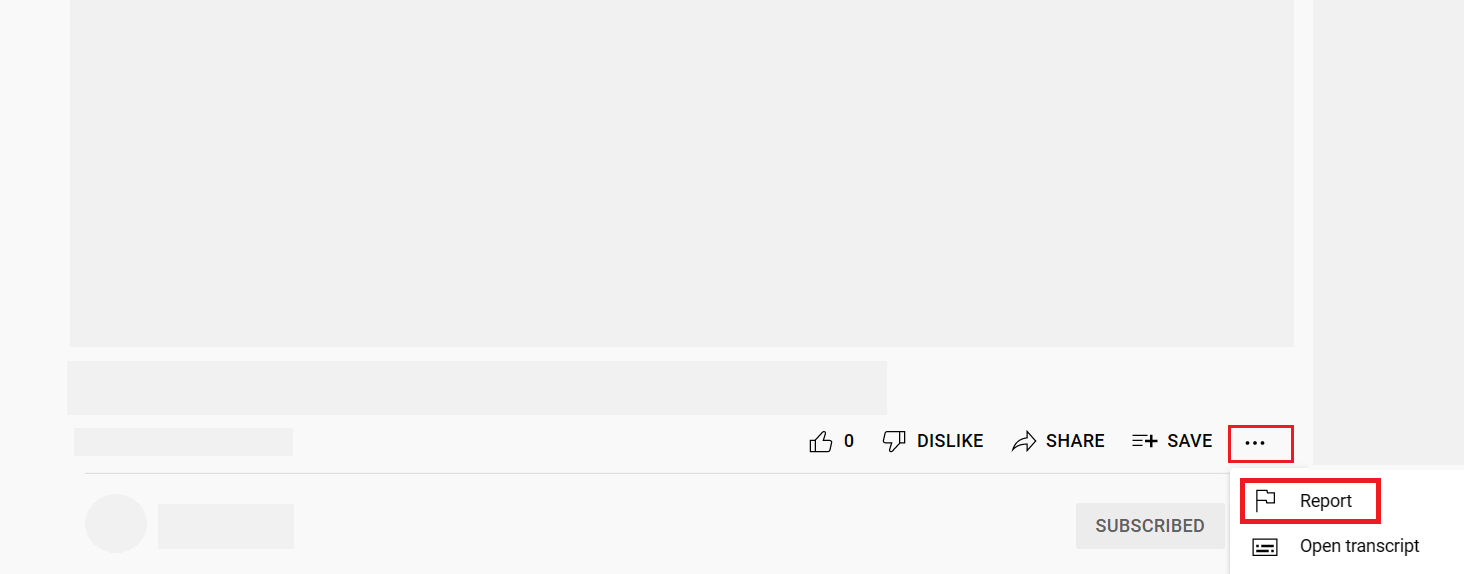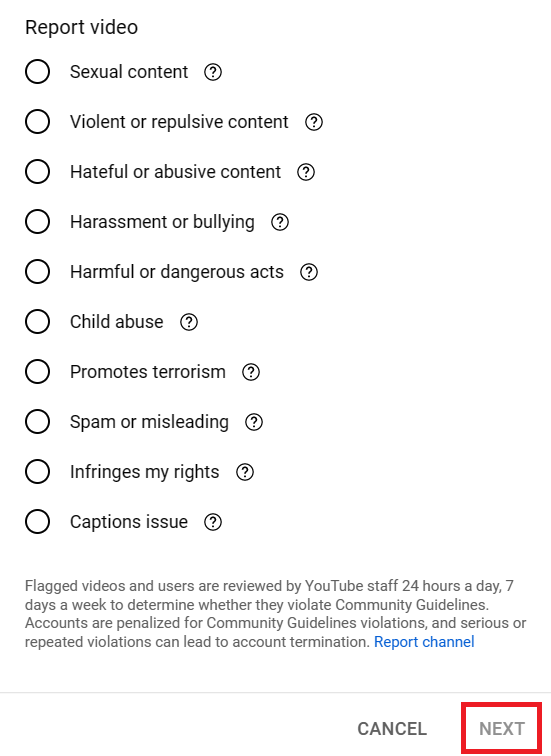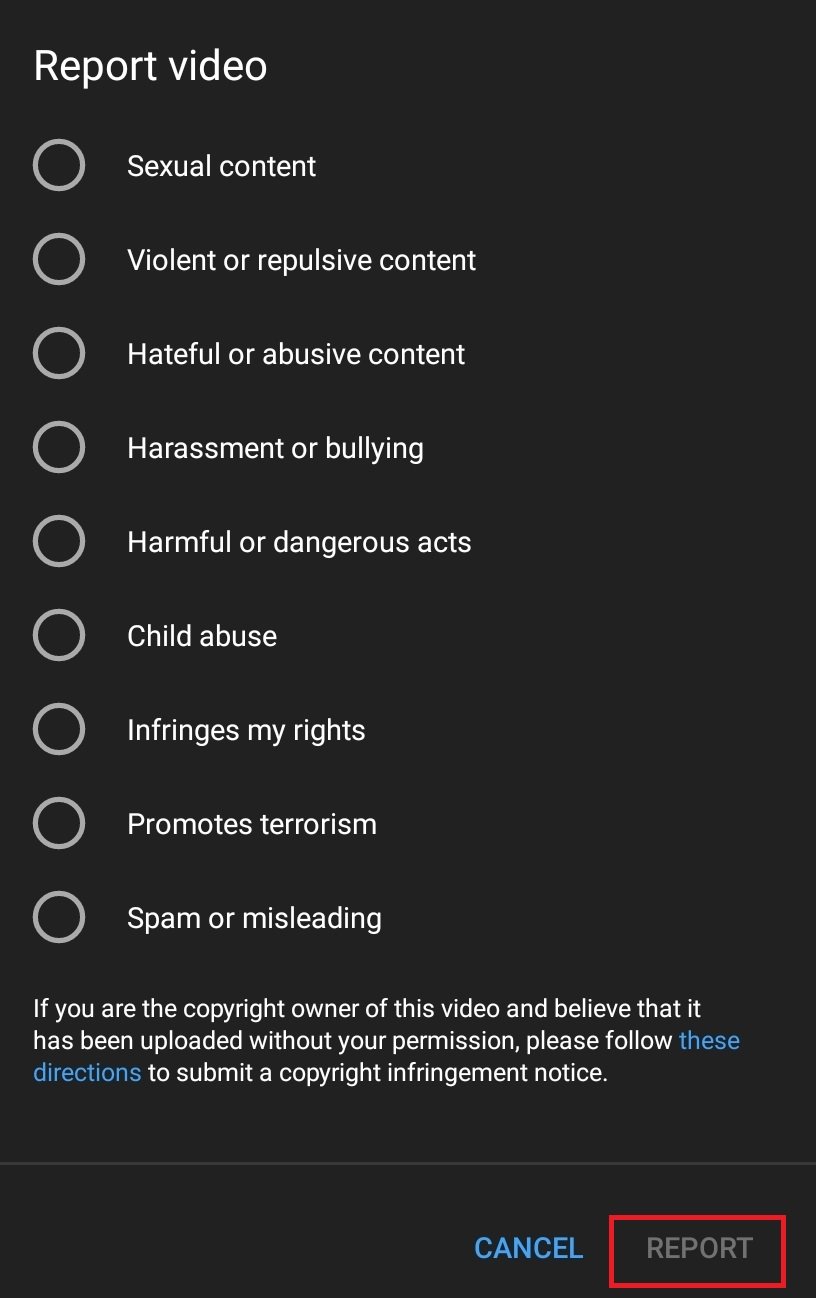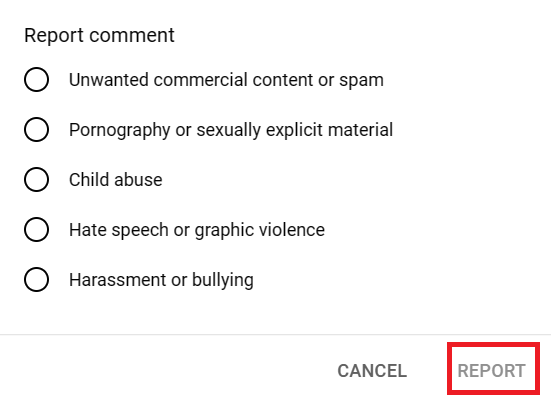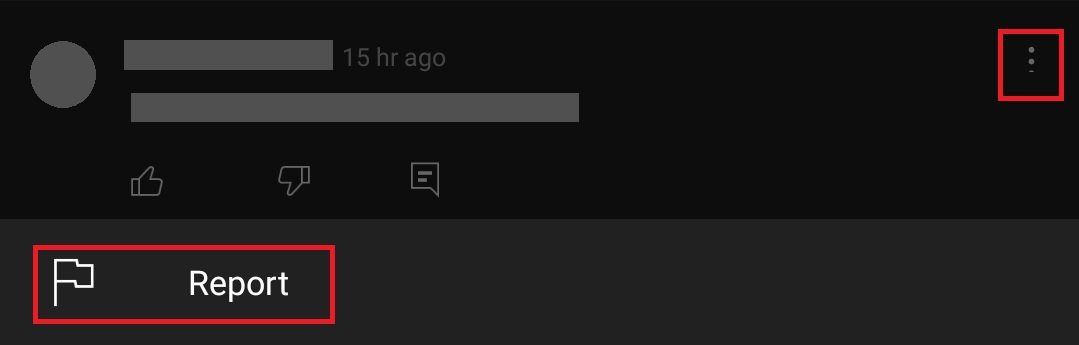Learn How to Report a YouTube Channel, An Ultimate Guide
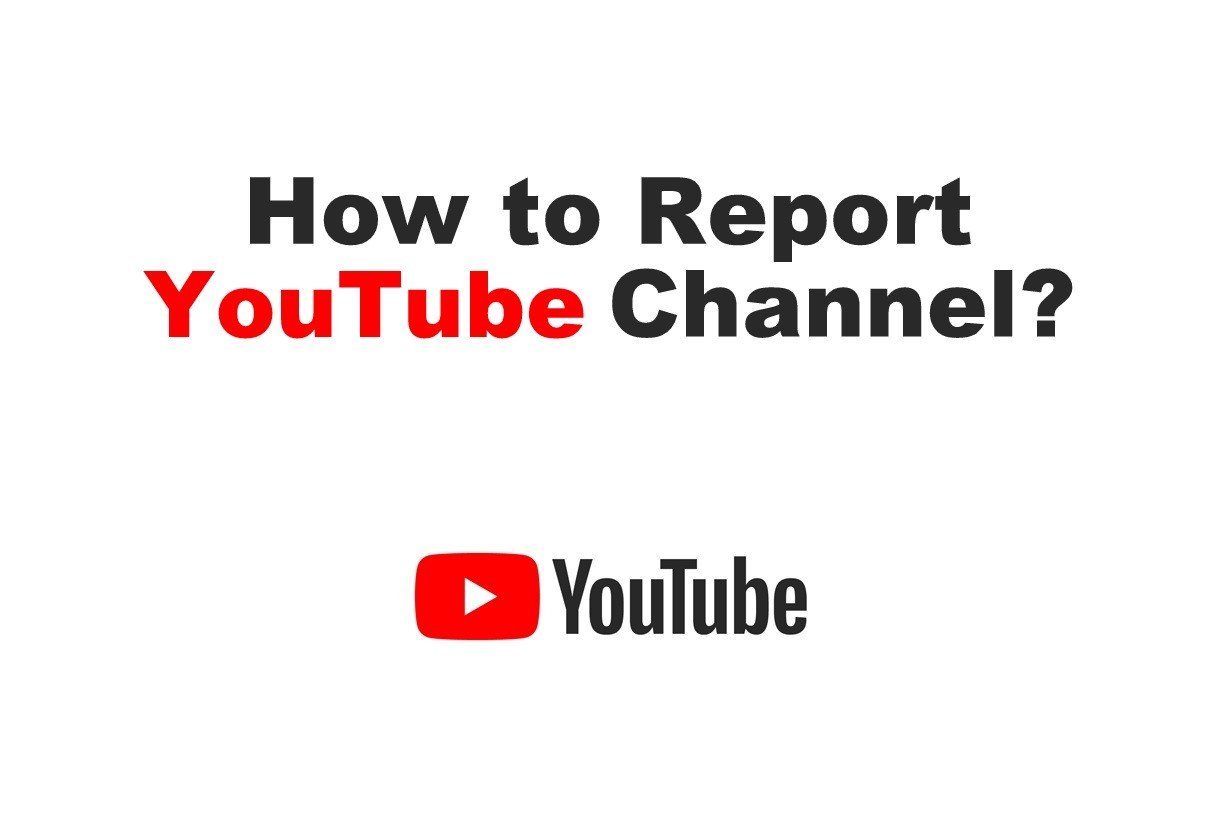 Image Source: TechOwns
Image Source: TechOwns
YouTube is the biggest video streaming platform with more than 37 million channels as of 2020. Within a few clicks, anyone in the world can create a YouTube channel and upload any type of content they like. Thanks to this, the social media platform provides consumers with billions of diverse types of videos that cater to them. Whether it be a tutorial, a gaming video, a product review, or even just a funny old cat video, it’s all on YouTube. If you come across any inappropriate or violating content, you may wonder how to report a YouTube channel.
The platform has a reporting feature that allows users to report channels that are in violation of its community guidelines or contain harmful content. It’s important to ensure the safety and integrity of the platform for all users. The platform has more than 2.5 billion users that collectively stream over one billion hours of video every day.
However, such freedom comes with its disadvantages because this means a lot of inappropriate content is uploaded on YouTube every day. To set some ground rules, YouTube’s Community Guidelines define what can and cannot be uploaded, which may vary for some countries depending on their local laws. Additionally, users have been given the option to report comments, videos, or channels that do not comply with the YouTube Community Guidelines.
In this article, we will demonstrate how to report a YouTube channel that portrays such inappropriate content.
YouTube’s staff works 24/7 going through the reports and making sure the correctly reported channels, videos, or comments are taken down. The content is thoroughly evaluated according to the Community Guidelines.
Contents
What Goes Against YouTube Community Guidelines?
On its website, YouTube clearly defines what content can and cannot be uploaded on the website. The prohibited video content has been categorised under spam and deceptive practices, sensitive content, violent or dangerous content, regulated goods, and misinformation. According to local laws, the community guidelines may differ for some countries.
The full list of content that YouTube’s Community Guidelines covers are:
a. Spam & Deceptive Practices
These practices would include instances of:
- Fake engagement
- Impersonation
- External links
- Spam, deceptive practices & scams
- Playlists
- Additional policies
b. Sensitive Content
A few examples of the kinds of sensitive content YouTube disallows are:
- Child safety
- Thumbnails
- Nudity and sexual content
- Suicide and self-harm
- Vulgar language
c. Violent or Dangerous Content
This one is definitely as clear as day. A few examples of dangerous video content would be:
- Harassment and cyberbullying
- Harmful or dangerous content
- Hate speech
- Violent criminal organizations
- Violent or graphic content
d. Regulated Goods
YouTube happens to also function as a substitute for e-purchasing and selling for some users.
- Firearms
- Sale of illegal or regulated goods or services
e. Misinformation
When considering the report of a YouTube channel, the most common reason is misinformation about sensitive topics.
- Misinformation
- Elections misinformation
- COVID-19 medical misinformation
- Vaccine misinformation
How to Report a YouTube Channel
If a certain channel on YouTube posts videos or relays information that is against the Community Guidelines, you can know how to report a YouTube channel to take it down. Once a channel is reported, its content is evaluated. If it goes against the Community Guidelines (which YouTube checks for itself), it may be given a warning or, in some cases, be directly suspended.
When deciding to report a YouTube channel, avoid reporting one for no specific reason and make sure to always report the channels that repeatedly violate the Community Guidelines.
The process of how to report a YouTube channel is a little different on PC and mobile devices. In this article, we will be going through both processes, so keep reading!
Let’s begin by discussing how to report a YouTube channel on a PC.
a. How to Report a YouTube Channel on a PC?
To report a YouTube channel using the website on a PC, make sure to follow these sequential steps:
- Open the browser of your choice and go to youtube.com.
- Make sure you are signed in. If not, click on the Sign in button on the top right corner and enter your account details.
- Navigate to the channel you wish to report by typing its name in the search bar.
- Once the channel you wish to report appears in the search results, click on it to open it.
- From the menu under the channel name, click on the About heading.
- Below the stats section on the right side, you will be able to see a flag icon. Click on it and then click Report User.
- From the window that appears, choose your reason for reporting the channel.
- Once you have selected the reason for reporting, click Next.
- Depending on the reason you have chosen, you may be redirected to a website to add more details.
- You can also select specific videos that are against the Community Guidelines as well as provide additional notes regarding your report.
b. How to Report a YouTube Channel on the Mobile App?
How to report a YouTube channel on mobile application, you can follow these simple steps:
- Open the YouTube app on your phone.
- Make sure you are signed in. If not, tap on the profile icon on the top right corner, tap sign in, and then tap Add account. Enter your email address and password to sign in.
- Navigate to the channel you wish to report by typing its name in the search bar.
- Once the channel you wish to report appears in the search results, click on it to open it.
- Tap on the three dots on the top-right corner. Then click on Report user.
- This will redirect you to a webpage on your phone’s browser.
- From the window that appears, choose your reason for reporting the channel.
- Once you have selected the reason, click on Next.
- Depending on the reason you have chosen, you may be redirected to a website to add more details. You can also select specific videos that are against the Community Guidelines as well as provide additional notes regarding your report.
How to Report a YouTube Video?
If you ever come across an inappropriate video that you believe shouldn’t be on YouTube, you can easily report the video and not the entire channel itself. If the video is found to violate YouTube’s community guidelines, then the video itself will be taken down instead of the whole channel.
Let us now discuss the process of how to report a YouTube video using both a PC and a mobile device.
a. How to Report a YouTube Video on a PC?
To report a YouTube video using the website, follow these steps:
- Open the browser of your choice and go to youtube.com.
- Make sure you are signed in. If not, click on the Sign in button on the top right corner and enter your account details.
- Search for the video you wish to report and click on it.
- Click on the three horizontal dots below the player.
- From the menu that appears, click Report.
- Choose your reason for reporting the video from the window that appears.
- When you have selected the appropriate reason, click on Next.
- If the content you want to report appears at a certain point in the video, enter the timestamp and add any additional details if you want.
- Finally, click Report.
b. How to Report a YouTube Video on the Mobile App?
For reporting a video on YouTube on your mobile app, you have to follow the same steps as listed above:
- Open the YouTube app on your phone.
- Make sure you are signed in. If not, tap on the profile icon on the top right corner, tap sign in, and then tap Add account. Enter your login details to sign in.
- Search for the video you wish to report and tap on it.
- Tap the three vertical dots on the top-right of the player.
- From the menu that appears, tap Report.
- Choose your reason for reporting the video from the window that appears.
- Once you have selected an appropriate reason for reporting, click on Report.
How to Report a Comment on YouTube?
When understanding the entire concept of reporting inappropriate content on YouTube, it would be unfair not to include the process of reporting comments. At times, the inappropriate content under discussion is not a video but only a comment, therefore, it is important to know this process as well.
Some users may leave hateful and inappropriate comments under a video which makes the experience unpleasant for the rest of the users. So, YouTube has also allowed us to report specific comments left under a video.
Let’s discuss the process on both a PC and a mobile device.
a. How to Report a YouTube Comment on a PC?
- Open the browser of your choice and go to youtube.com.
- Make sure you are signed in. If not, click on the Sign in button on the top right corner and enter your account details.
- Look for the comment you want to report. Then, click on the three vertical dots on the right of the comment.
- Click Report.
- Choose your reason for reporting the comment, then click Report.
b. How to Report a YouTube Comment on the Mobile App?
For reporting a video on YouTube on your mobile app, you have to follow the same steps as listed above:
- Open the YouTube app on your phone.
- Make sure you are signed in. If not, tap on the profile on the top right corner, tap sign in, and then tap Add account. Enter your login details to sign in.
- Look for the comment you want to report. Then, tap on the three vertical dots on the right of the comment.
- Then tap Report.
- Choose your reason for reporting the comment.
- Once you have selected the reason for reporting, tap on Report.
Frequently Asked Questions (FAQs)
Q. How many reports does it take to delete a YouTube channel?
If it is proved that a YouTube channel violates the Community Guidelines, then it is deleted in 90 days. However, in case of an extreme violation, such as predatory behaviour, the channel may be terminated after one strike. Once a channel is terminated, all videos are removed permanently. Due to these violations, 4,806,042 channels were terminated from June 2021 to September 2021, and these statistics can be seen on the Google Transparency Report website.
Q. What happens when you report a YouTube channel?
When you know how to report a YouTube channel, the notification is anonymously sent to YouTube, where staff is hard at work 24/7 to evaluate these reports. This makes sure no inappropriate channel exists on the website, which could ruin the user experience. If the channel does not violate any Community Guidelines, then no action is taken upon your report.
Q. How long does it take for YouTube to respond to a report?
It can take from 24 to 72 hours (1 to 3 days) to review a report. It can take longer depending on how many reports are to be reviewed on YouTube’s side.