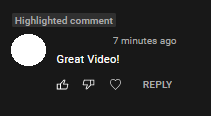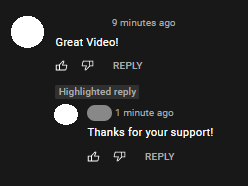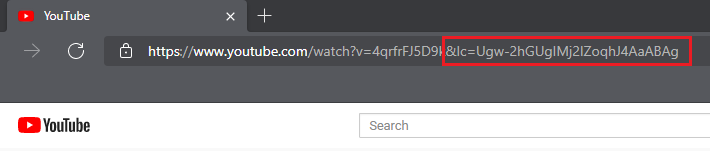What does a Highlighted Comment Mean on YouTube?
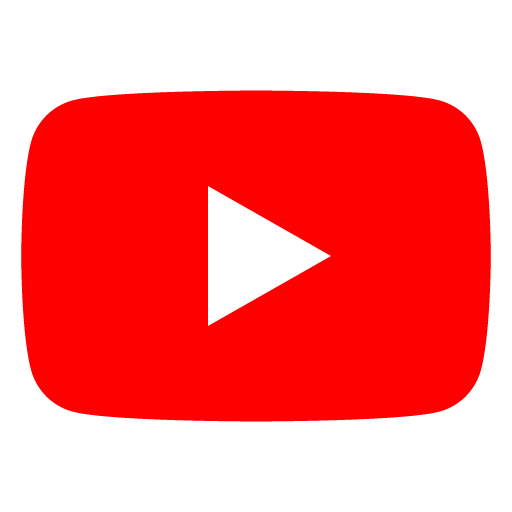 Image Source: YouTube
Image Source: YouTube
On YouTube, most of the viewers leave comments under a video to share their opinions and views. On a more popular video, they’re usually in an insane amount, making it difficult to go through them all to find the one you want to see. Fortunately, YouTube makes this task easier for us.
You’re probably already familiar with the concept of a pinned comment; the comment that was chosen by the content creator to show up at the top, before all the other comments. However, highlighted comments are slightly different. In this article, we will go through all the FAQs and considerations regarding this feature and thus, will answer the question of “What does highlighted comment mean on YouTube”?
Contents
What does Highlighted Comment Mean on YouTube?
Highlighted comments always appear at the top, even above the pinned comments. However, it’s a quite misunderstood feature. Contrary to popular belief, they are not chosen by the video owner or other users, but only you. This means that highlighted comments on YouTube are unique to each user.
One way to automatically highlight a comment (without intending to) is by accessing a comment-related notification. When you receive a comment-related notification, clicking on it will take you to the comment or reply, which will temporarily appear as highlighted. You can check for them by clicking the notification bell icon and any new comment-related notification will be shown at the top.
Normally, comments are highlighted by the users themselves which will stay highlighted until otherwise done so.
Note that a comment that appears as highlighted for you won’t be highlighted for other users. The comment they will see on the top will be the pinned comment (which will be the same for any and all users that have opened the link to that particular video) if any unless they highlight a comment themselves.
What is the Advantage of Highlighted Comments on YouTube?
Highlighted comments have several uses for the common user and the video creator alike. The main use of this feature is that it makes your browsing experience a breeze and saves a lot of time that otherwise would have been spent endlessly skimming through comments you don’t want to read.
Thanks to this feature, you don’t have to scroll through a sea of comments before viewing the comment you want to. In other words, it makes navigation to comments and/or replies a piece of cake.
If your videos receive too many comments for you to go through, you can simply highlight a comment you would like to get back to but not immediately without the hassle of searching and scrolling the entire comment section for it.
Another important use of this feature is the easy sharing of specific comments with your friends. You can copy the URL of the YouTube video (make sure that before you do this, you have already highlighted the comment you wish to share) and then share it with your friends. An argument against this method of sharing would be, “Why can’t we simply screenshot the comment?” The answer is, well, you can, but screenshots can be manipulated, links, however, can not.
What Does a Highlighted Comment Look Like?
When a comment is highlighted, a grey label that says Highlighted comment appears over the commenter’s account name.
On the off chance that the comment you are looking for is a reply, the label says Highlighted reply. You can highlight a comment or reply by clicking on its time stamp.
What Happens When My Comment is Highlighted?
When talking about your own comment, you can either highlight it yourself or have someone else highlight it. If you highlight your own comment, nobody except you and someone who knows the URL for the highlighted comment will know.
If someone chooses to highlight your comment by clicking on the time stamp next to it, you will receive a notification telling you that someone has highlighted your comment.
This notification feature is just to let you know that someone was interested in your comment, and the “highlighted comment” label will not appear for anyone (not even you) other than that user.
How Do I Highlight my Comment on YouTube?
If you want to get your comment highlighted, the only way to do that is by going to it through a notification or clicking on the time stamp next to it.
Even if you get your comment highlighted like this, it won’t benefit your channel or comment engagements in any way. This is because, as we have already discussed, only you can see a comment you’ve highlighted, whether it’s your own or someone else’s.
How are Pinned Comments Different From Highlighted Comments?
Pinned comments are very different from highlighted comments. As mentioned earlier, pinned comments can be viewed by everyone because they are unique to the video under discussion. Comments can only be pinned by the creator of the video and can be seen by everyone. Getting your comment pinned under a very popular video can attract people to your channel.
To have a chance at getting your comment pinned, you can try your hand at the following:
- First and foremost, you have to make sure your comment is relevant to the contents of the video in question.
- If you have something you want to say in mind, skim through the comments first to see if others are talking about it as well. If not, then you can proceed with your comment and give your fresh perspective.
- Then, you have to write something that will catch the eye of someone who sees hundreds of other comments.
- Be concise. Not many people, especially the preoccupied content owner, will read a long comment.
- Recheck for spelling and grammatical mistakes.
How to Get the URL of a Highlighted Comment?
As discussed before, when a comment is highlighted, it receives a special URL. When someone uses that URL, not only will they see the same video and comments as everyone else, but they will also see a highlighted comment that nobody else can see.
There are two ways to get the URL of a highlighted comment depending on whether you are a viewer or content owner.
If you’re an ordinary viewer, the only way for you to get the URL of a highlighted comment is by clicking on the time stamp next to it to highlight it, and then by copying the video URL from the address bar. You can follow this same method even when you’re the creator and owner of the said video but it is not the only way.
If you’re the owner of the content, you will always get a notification when someone comments on your video. If you want to get the URL of a specific highlighted comment, go to its related notification and click on it. Then copy the video URL from the address bar.
How to Reply to a Highlighted Comment?
Replying to a highlighted comment isn’t any different from replying to a normal comment. All you have to do is open the comment by clicking the notification bell icon (or from the comment section) and click on Reply.
Remember that the only purpose of highlighting a comment and ultimately, it showing at the top is so that the user can easily interact with that specific comment.
How to Remove a Highlighted Comment?
Having a comment highlighted won’t really have an impact on your experience in any way. However, if for some reason you wish to remove the highlight, we have a simple, temporary solution for you.
To remove the highlight, all you have to do is alter the video link. If a comment is highlighted, the video link will include text starting with &lc=. Simply deleting this portion of the link will remove the highlight.
For example, consider the following URL:
youtube.com/watch?v=4qrfrFJ5D9k&lc=Ugw-2hGUgIMj2IZoqhJ4AaABAg
Now delete &lc=Ugw-2hGUgIMj2IZoqhJ4AaABAg to revert it to the original video link, which is youtube.com/watch?v=4qrfrFJ5D9k.
This works with any video URL. Both of them will take you to the same video, but the URL including &lc= will show you a specific highlighted comment, whereas the URL without it will not.
Are Highlighted Comments Public?
The short answer is no, highlighted comments are not public. Only the person who has highlighted the comment or has its URL can see it.
Of course, everyone can see the original comment without the grey label over it if they scroll enough. The comment itself will always be public, but it will not appear with a highlighted label.
Is My Comment Highlighted by the Uploader?
Not necessarily. The video owner can highlight your comment if they want to for their own convenience, but it won’t appear that way to their audience.
So if you see your comment with a highlighted label on top of it, don’t get too excited. It’s only highlighted because you either viewed it from your notifications or clicked the time stamp next to it, not because the uploader highlighted it.
What is a Top Comment on YouTube?
YouTube comments can be sorted according to “Newest Comments” and “Top Comments”. The concept of the newest comments is pretty straightforward; the comment uploaded most recently will appear first. Top comments, however, are more complicated. They are not based only on the number of likes.
Top comments are chosen by YouTube’s algorithm, unlike highlighted comments. They are chosen according to:
- Like-to-dislike ratio.
- Upload date
- Number of replies
- Content of the comment. For example, inappropriate comments and those containing profanity, harmful words, hate speech, etc. are sorted lower.
What Does it Mean When My Comment is Pinned on YouTube?
If you see that your comment has been pinned under a video, congratulations! That means the maker of the video in question really liked your comment, and personally wanted the audience to see it on the top of the comment section.
Only the video maker can pin a comment and pinned comments are always public, and that is how they differ from highlighted comments.
So, these are all the frequently asked questions about highlighted comments on YouTube. Despite being a common feature, it is often confused with pinned comments. Hopefully, this article answered your queries regarding it.