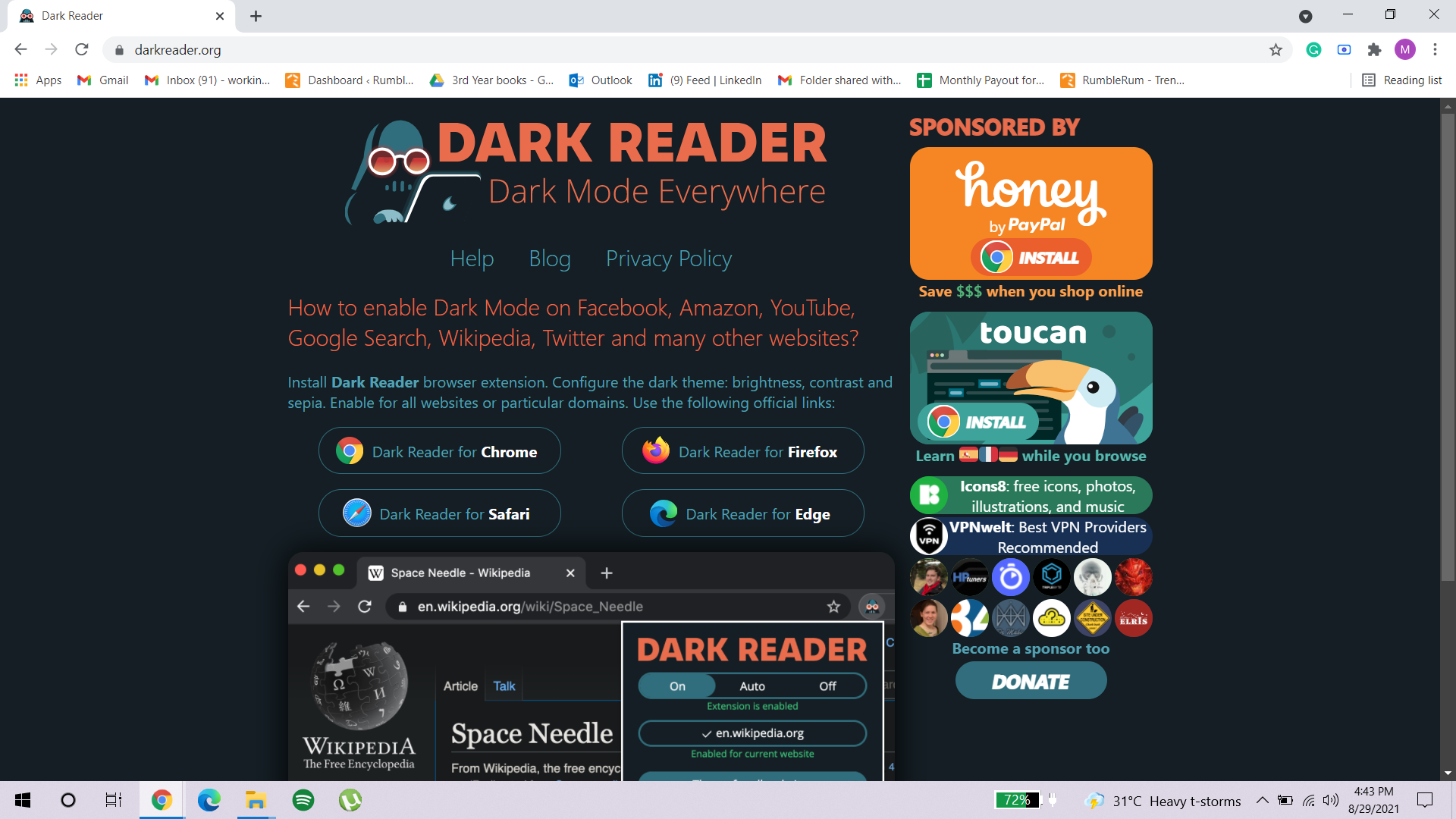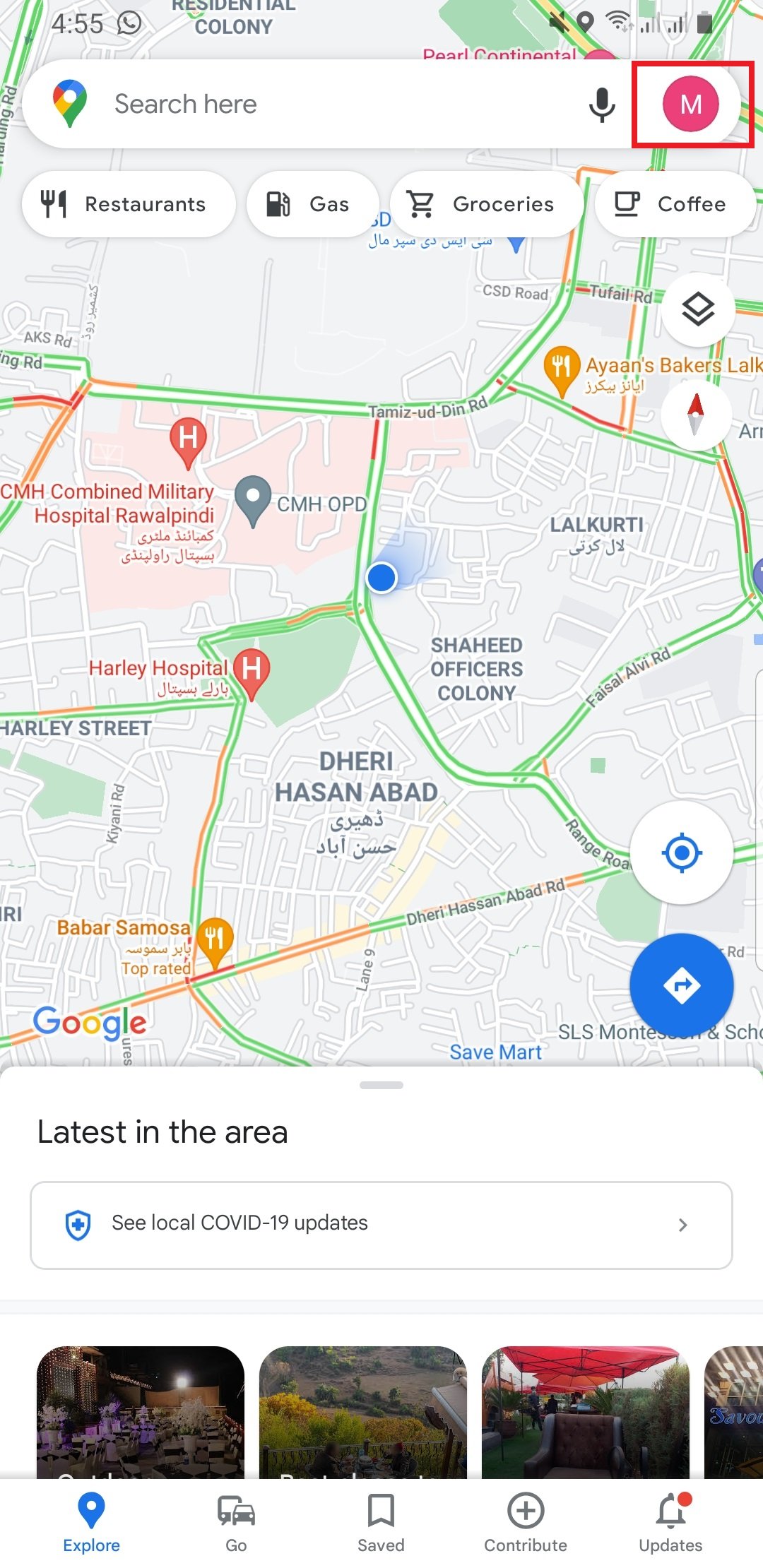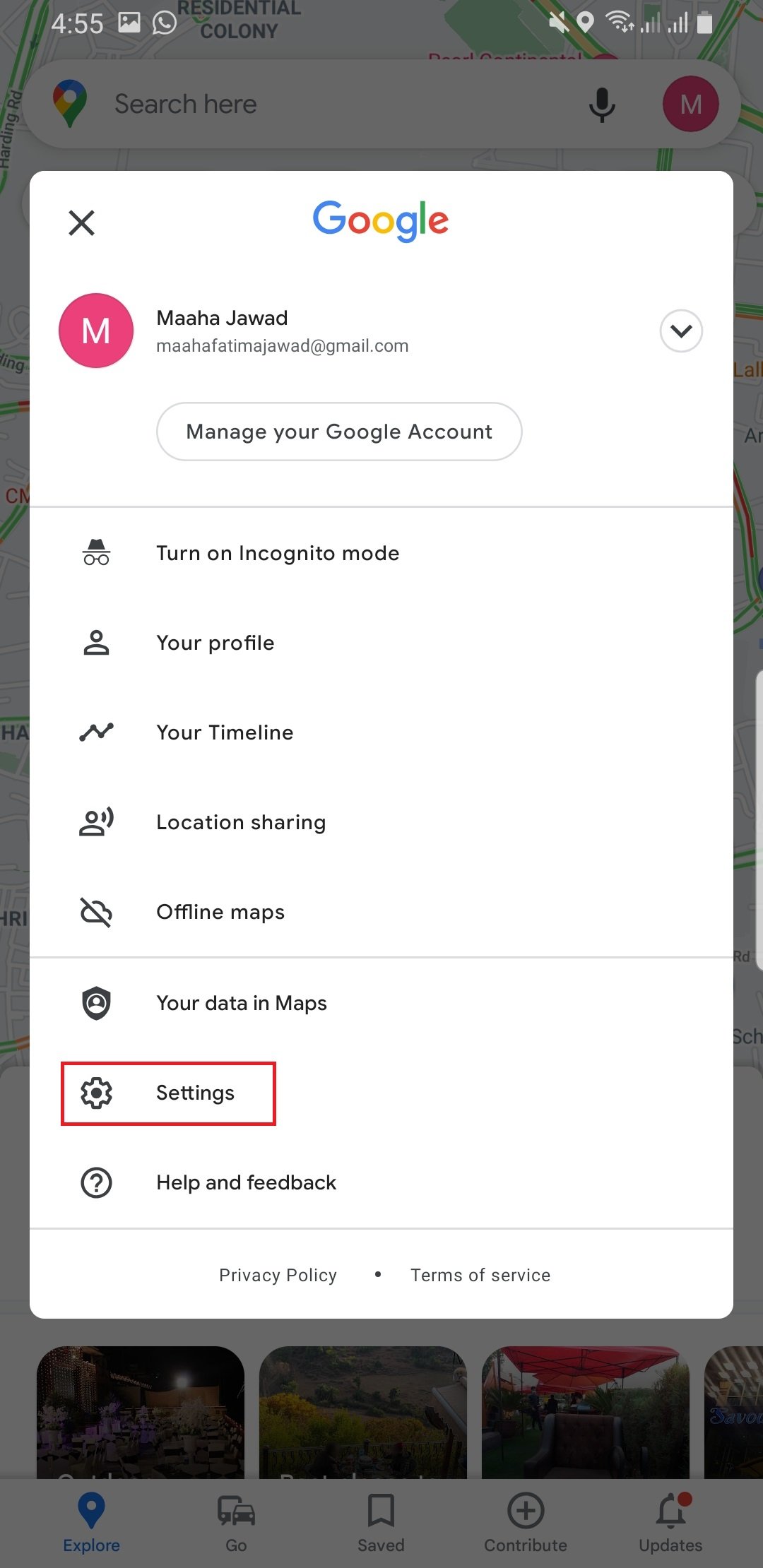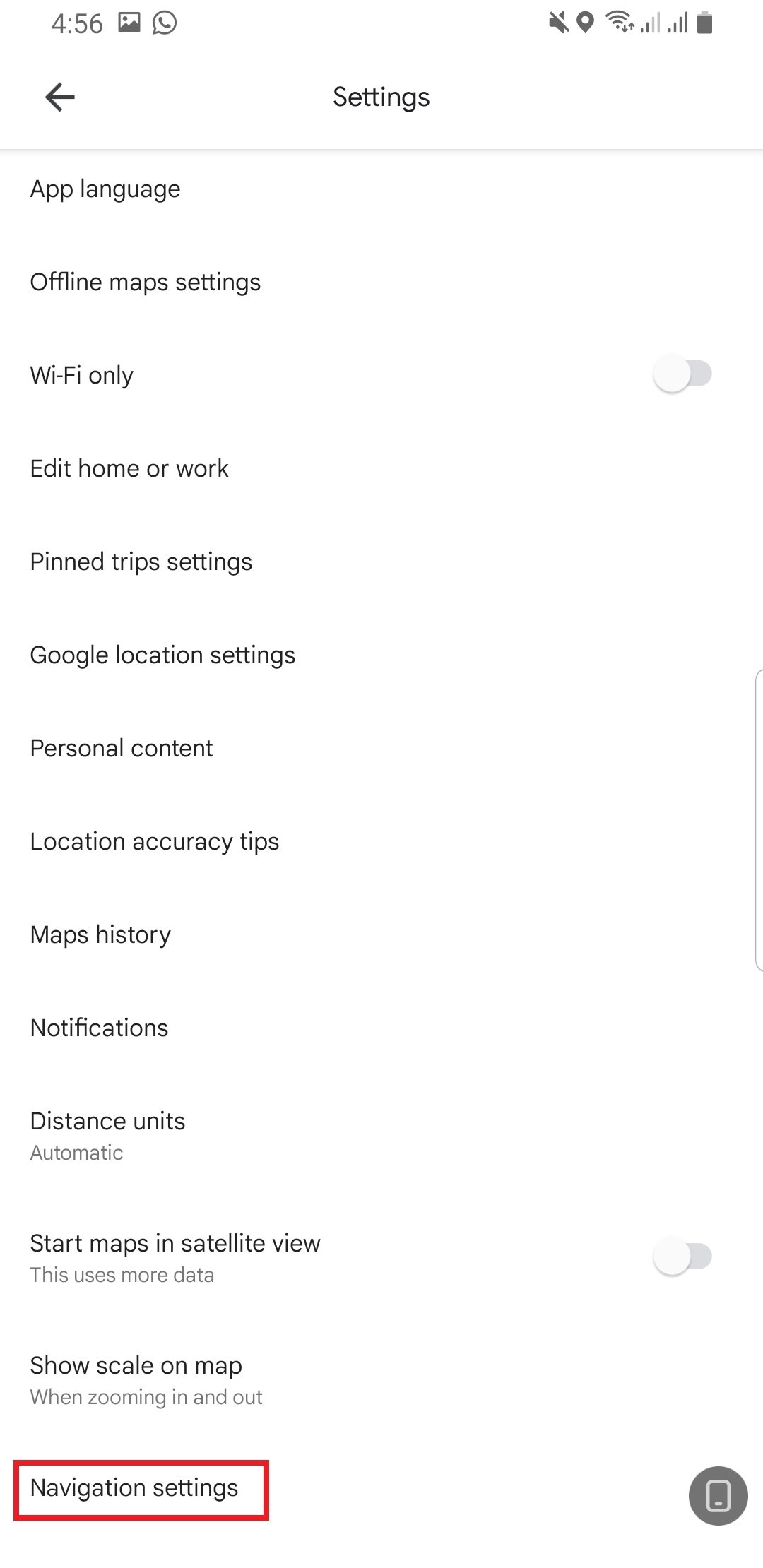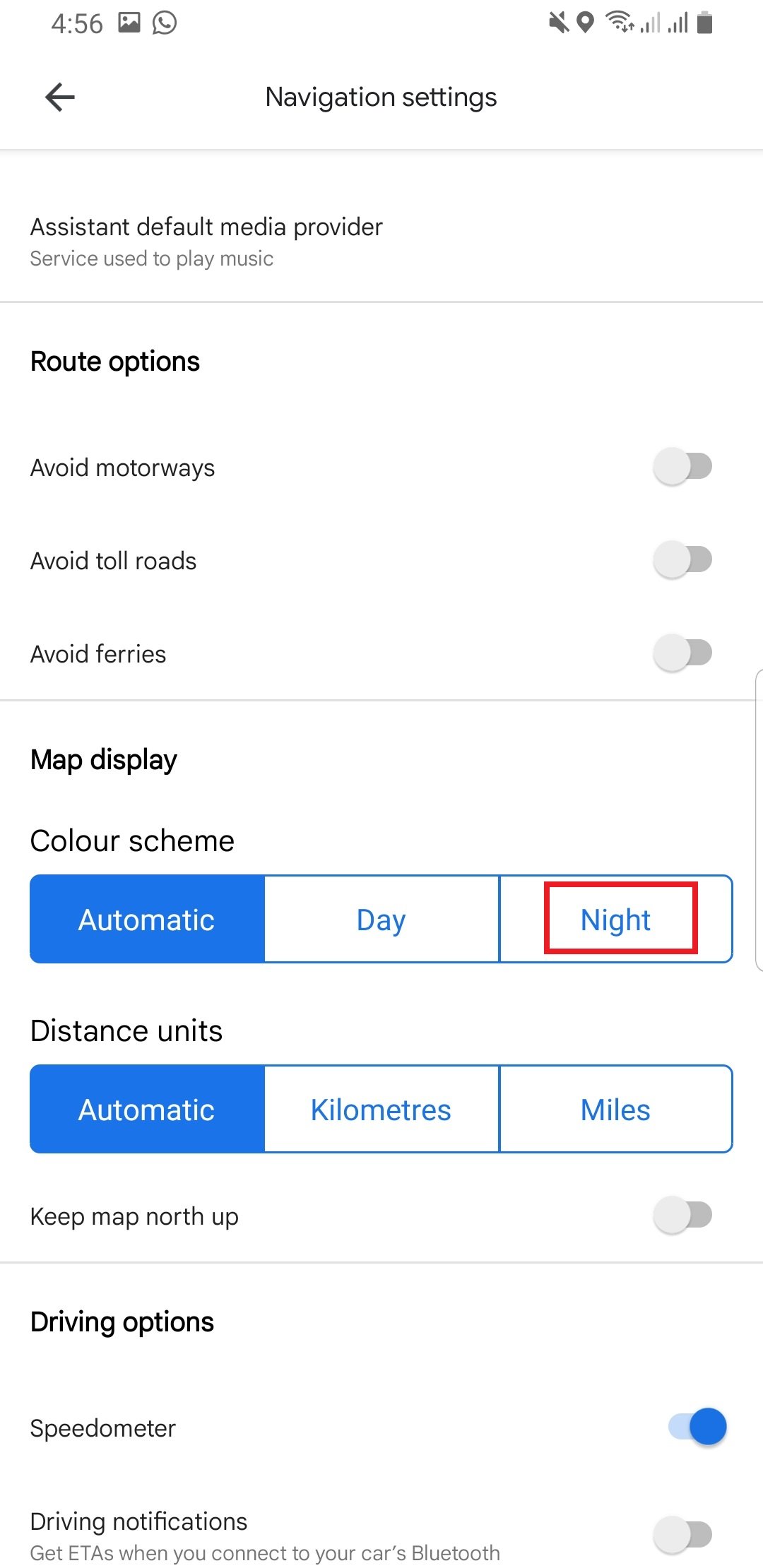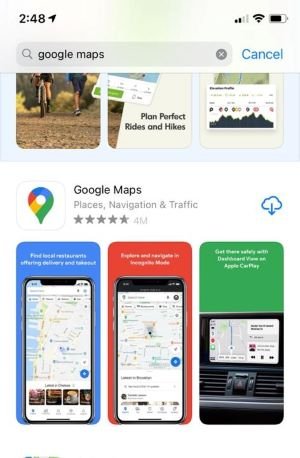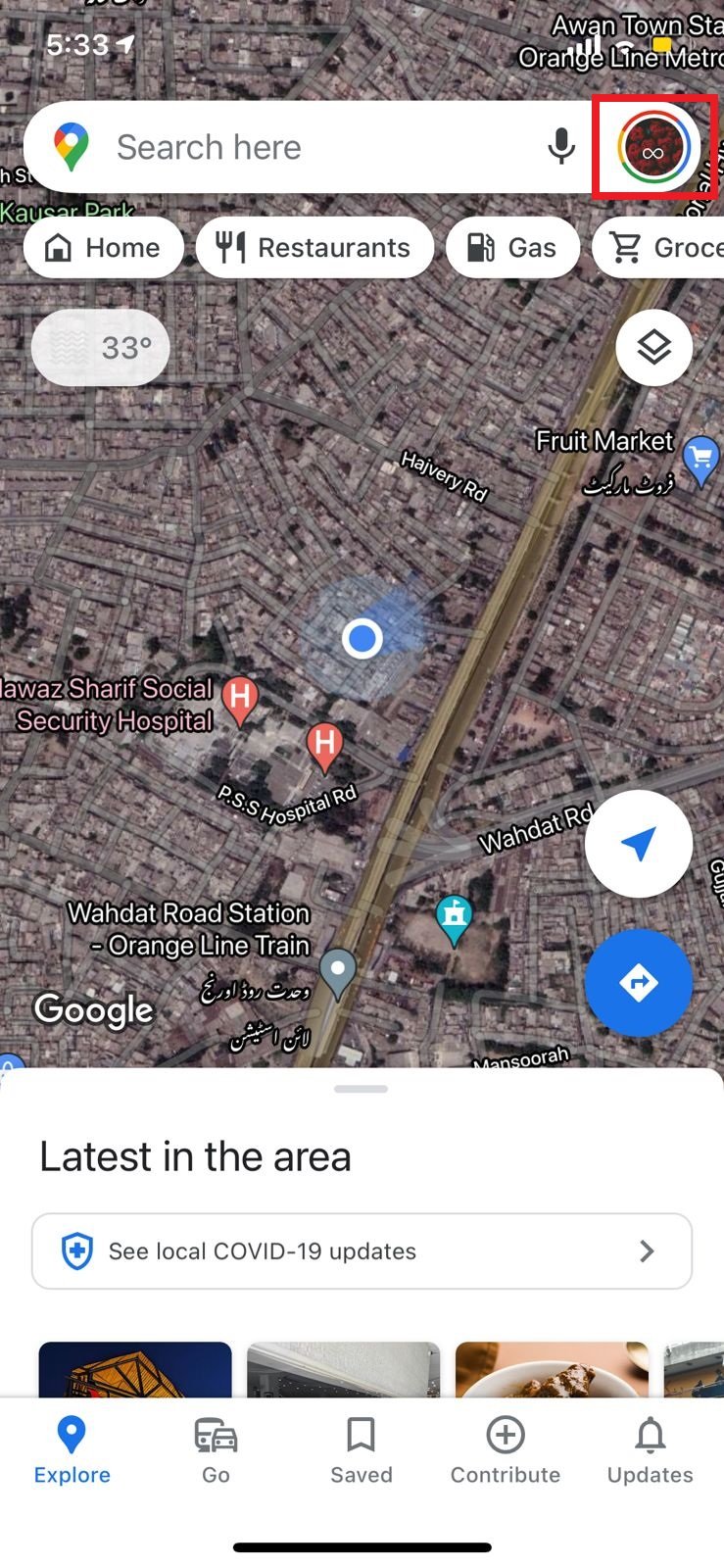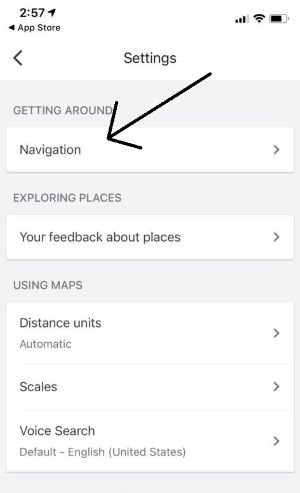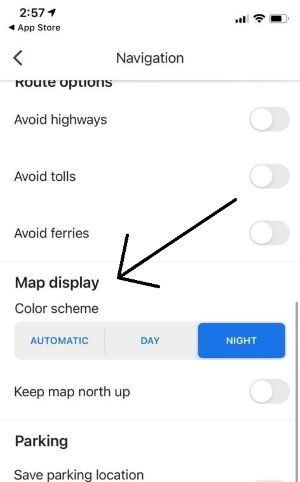How to Easily Turn on Google Maps Dark Mode?
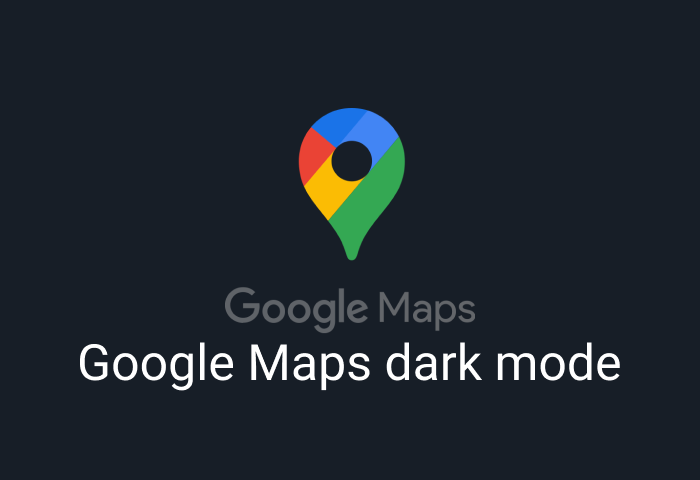
Google has recently come up with a number of exciting new features to grab the attention and fascination of its users. Google Maps “Dark Mode” feature is one of those. This Google maps dark mode was spotted on Android devices sometime during the end of 2020 and then rapidly, this feature started to become more and more popular.
As of right now, the dark theme of Google Maps is available for both iOS and Android users. The dark mode can be very useful and comfortable for the users who tend to drive more during the nighttime as the bright mode can strain your eyes.
Contents
How to Activate Google Maps Dark Mode?
Google was smart enough to implement the dark mode only for the navigation, not for the entire Google Maps application, as it would be harder to read the regular map with it being dark. If you have set the settings to “Default” the navigation map will automatically turn dark as the light sensors of your phone detect low ambient light, and it will turn on the light theme if it detects the sunlight (or any other source of light) around you.
However, if you want the dark theme to always be on display regardless of what time of the day you are using it, you can do that as well.
In this article, we will go through the entire process of activating the dark theme no matter what device you are using.
1. How to Activate Google Maps Dark Mode on PC?
Activating the Google Maps dark mode is not as simple and straightforward as in the case of mobile phones. However, it is still not impossible. Here are the two most simple methods you can employ to enjoy viewing Google Maps in a dark theme.
a. Activate Dark Theme on Desktop
If you’re using a Mac OS 10.14 and other newer versions and in the case of PC, if you are using a Windows 10 or anything up, you can use the dark theme on your desktop. Doing so will automatically render some of your web searches dark as well. Google Maps is one of these searches.
If you are using a Mac OS 10.14 or up, you may check this link.
If you are using a Windows 10 or anything up, you may check this link.
b. Use the Dark Reader Extension
If activating the dark theme on your desktop does not do the trick then fear not, there is another way to enable Google Maps dark mode. This is by means of an extension named “Dark Reader”.
This extension can be used to enable the dark mode of certain web browsers, which, under normal circumstances, do not support the dark theme.
- To download this extension for free (using Google Chrome or Mozilla Firefox) from the browser’s extension store, you have to go to darkreader.org. This will open up the following window:
- From here, you will have to click on one of the four options depending on your web browser. For Safari and Microsoft Edge, this extension will cost you 5$. Once downloaded, you can simply activate the extension and browse the Google Maps website in dark mode.
2. How to Activate Google Maps Dark Mode on Android?
Since different applications such as Google Drive, Sheets, Slides, YouTube, etc. work differently for both the operating systems, it is best to discuss them both in such articles.
Follow these simple steps to successfully activate the Google Maps dark mode on your Android device:
- First, you need to download the latest version of Google Maps on your Android device. For that, you need to go to the Google Play Store and download the latest application or update the existing version of Google Maps.
- After launching your latest version of Google Maps, open the application and go to the menu option.
- From here, tap on “Settings”.
- From the new window, scroll down till you find “Navigation Settings” and click on it.
- When the navigation settings have been opened, scroll down till you see the heading of “Map display”. Select the “Colour scheme” as “Night” and enjoy the Google Maps dark mode experience.
3. How to Activate Google Maps Dark Mode on iPhone?
The step-by-step procedure of how to experience the dark theme of Google Maps on an iPhone is given below:
- The first step, again, would be to make sure you have the newest version of the Google Maps application downloaded. If not, go to the App store and “Update” Google Maps.
- Once done, open your Google Maps application as you would normally. Select the menu option from your display.
- Next, go to “Settings”.
- This will open up a new screen from where you will tap on “Navigation”. You will see this setting somewhere at the top.
- Now scroll down until you see “Color Scheme” underneath “Map display”. Choose “Night” and then your map will always be in the dark mode.
- If you chose the default (automatic) setting, then the map, as stated earlier, will only turn dark when you have the application opened at night.
Frequently Asked Questions (FAQs)
Q. Can I always keep the dark theme on Google Maps activated?
A: Yes, you can always keep your Google Maps on dark mode at all times. To do that go to the “Navigation” in the settings menu of the application and select “Night” underneath “Map display”.
Q. Is Google Maps’ Dark theme option available on iPhone?
A: Yes, the dark mode of Google Maps is available on iPhone as well. You can toggle it on by going in the settings of the Google Maps application, clicking “Navigation” and selecting “Night” underneath “Map Display.”
We hope you are now fully confident on activating Google Maps Dark Mode on any device you have! Will you activate the dark mode now? Do you think Dark Mode is better for navigation ? We would love to hear from you: please share your thoughts in the comments below!