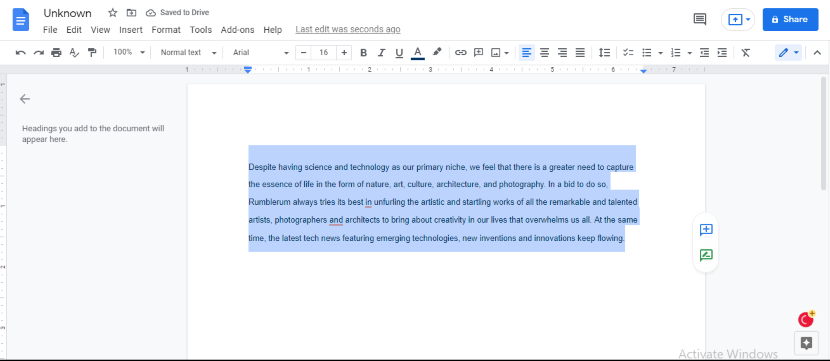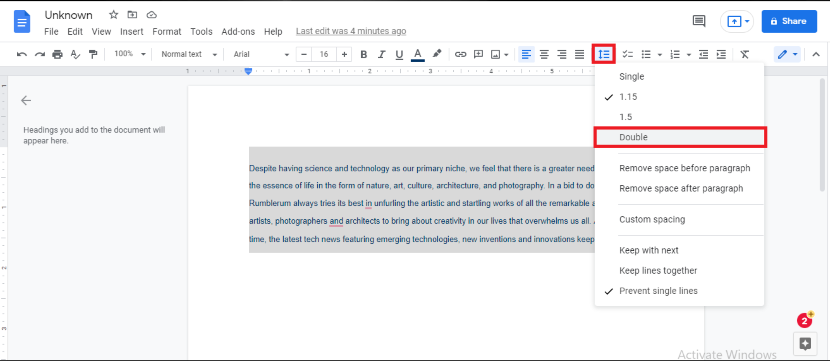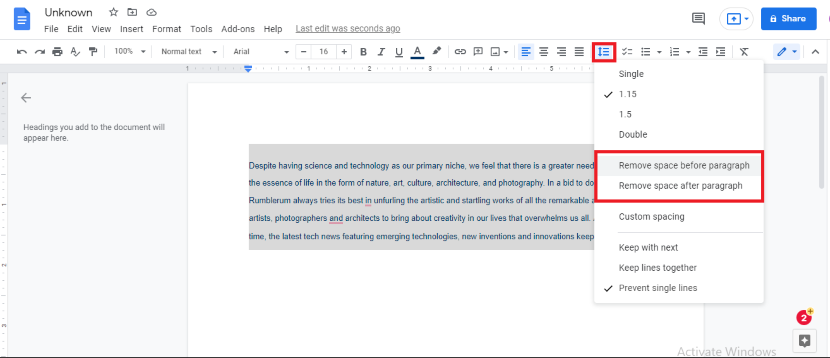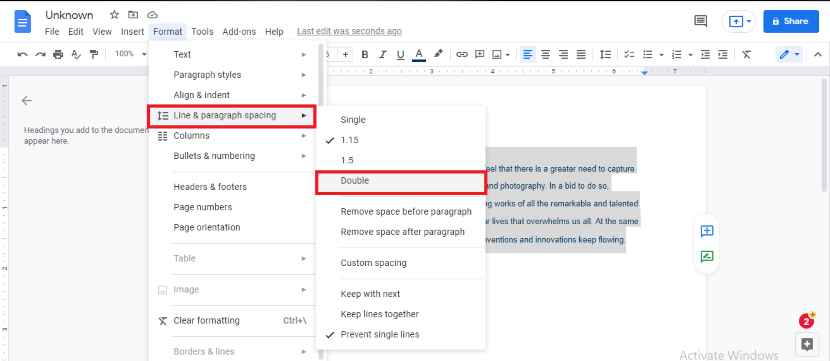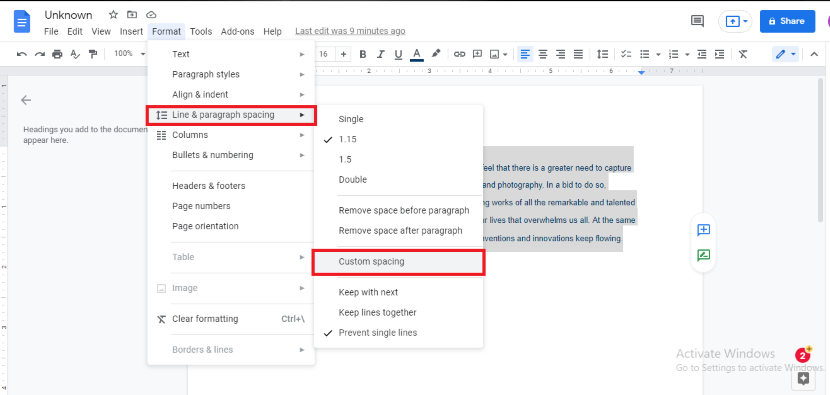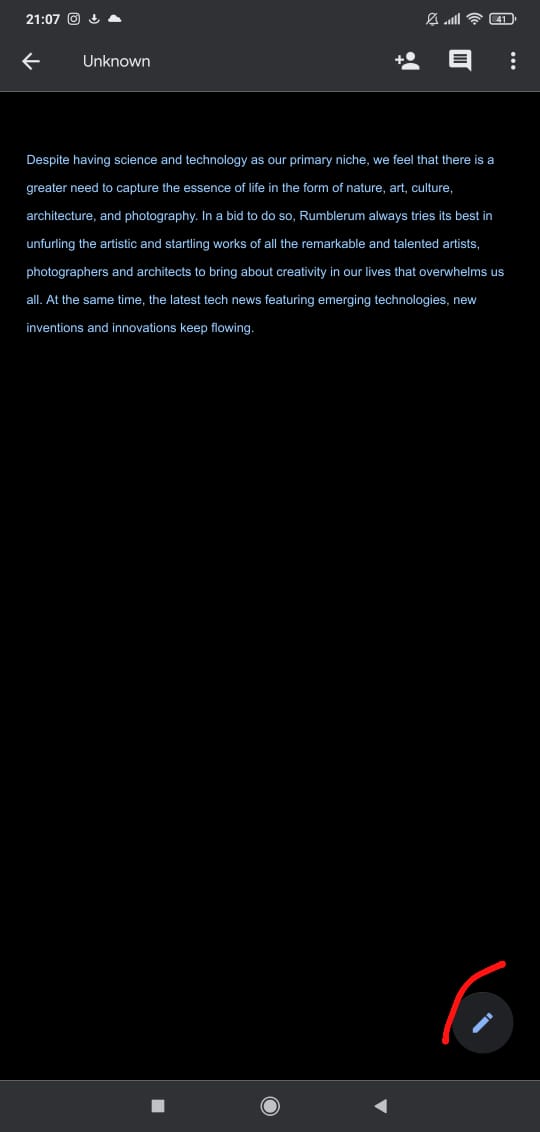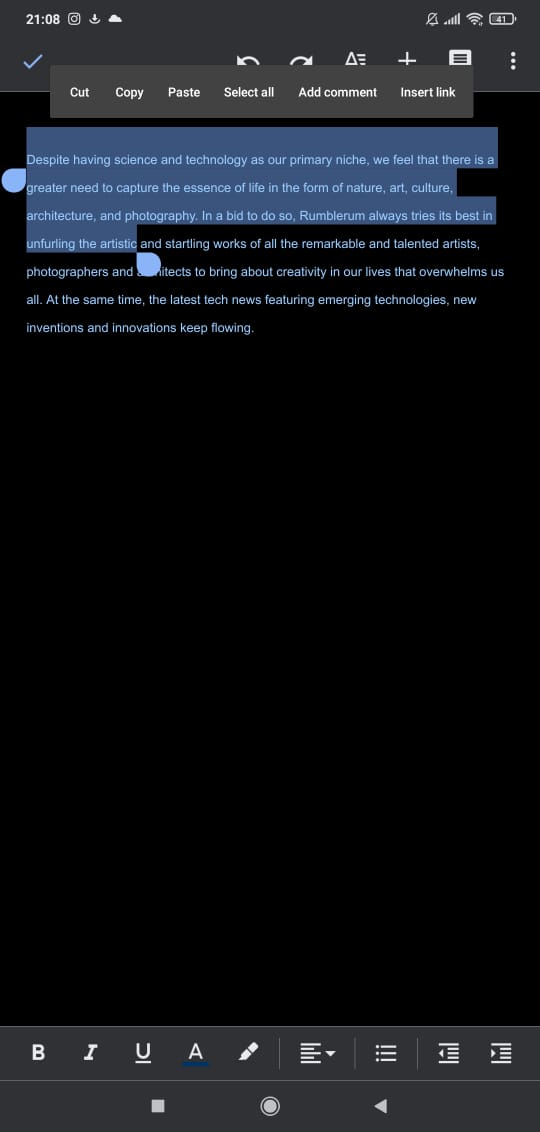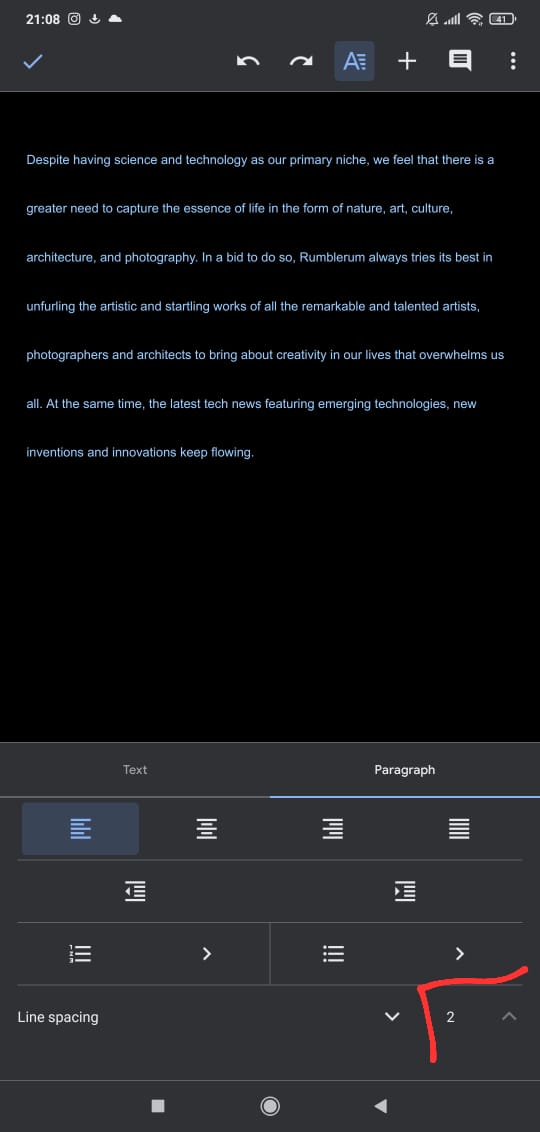Need to add Double Spacing to your Professional Document? Here is how you can do that in Google Docs

The foremost thing to learn to be able to compose professional and eye-catching documents in Google Docs is to learn how to format. Different types of professional documents require different ways of formatting such as page layout. Google docs are simple and easy to use with several different tools offered for a more professional experience. One only has to know the whereabouts of its features and how they work.
One of the very important formatting considerations is line spacing. For professional documents, it is extremely important to know how to double space in Google Docs. This article guides you about the formatting tool of line spacing and specifically, how to double space in Google Docs. But first, we learn what line spacing exactly is.
Contents
What is Line Spacing in Google Docs?
One of the most crucial formatting tools is line spacing. It is the quickest way to make your document pleasing to a reader’s eye. Line spacing is the white space between two consecutive text lines. The free area between the words makes it easier to read and the reader stays focused instead of getting flustered with a cluster of words. Moreover, it allows for a decent amount of room for taking any notes.
You can add this extra space by changing the margins as well (top, bottom, or the sides) but the easier way would be to add double spacing between the text lines. Double spacing is one of the two options available to the user when adding line spacing in their text.
Why do we need Double Spacing?
When you open your document in Google Docs, the default line spacing is at 1.15. Despite this low line spacing number, the blank space between two consecutive line texts is ample enough to keep the reader comfortable going through the text. Sometimes custom spacing is necessary. Especially while composing a professional document, a standard double-spaced text is required.
For the APA writing format, double-spacing is compulsory. Double-spacing adds a single blank line between the text lines, hence making it easier to review the document and writing the required comments.
How to Double Space in Google Docs?
To change your default line spacing, you can adopt one of the two ways; either through the toolbar or the menu bar. We will discuss both methods here.
1. Through the Toolbar
Here is a step-by-step explanation on how to insert double space in Google Docs from the Google Docs toolbar:
- Open your document in Google Docs from your Google Drive or create a new document from scratch on your Google Docs application.
- Select the text you wish you add double spacing to by highlighting it or just hit the Ctrl + A buttons together to highlight all the text in your document.
- Now go to the toolbar (the bar showing icons of different Google Docs tools) and click on the line spacing icon (3 horizontal lines with a two-way arrow on the side)
- From the drop-down menu, click on Double spacing as shown here.
- The formatting option even lets the user add spacing between paragraphs. The ‘Add Space’ and ‘Remove space’ let you add or remove spaces from even before or after a single paragraph separately from the regular line spacing.
2. Through the Menubar
Here is a step-by-step guide on how to add double space in Google Docs using the menubar:
- Open your document in Google Docs from your Google Drive or create a new document from scratch on Google Docs.
- Select the text you wish to add double spacing to or just hit the Ctrl + A buttons together (keyboard shortcut) to highlight all of the text in your document.
- Go to Format in the menu bar.
- Click on Line & paragraph spacing from the drop-down menu.
- From the side menu, click Double. You can pick any other line spacing or even decide on a custom spacing number all depending on the formatting requirements of your document.
- For Custom spacing, you can click on the option from the drop-down menu and add your desired amount of spacing in your document body.
This will give your highlighted content double line spacing.
In case of wanting to change the line spacing before you start to write your content, simply go to the menu or toolbar and add the spacing between lines as required. Now, as you begin typing, the text will be formatted automatically.
How to Double Space in Google Docs on your Mobile Devices?
If you have to make final edits to your Google Docs document on the go, or just do not wish to fire up your computer, you can always use your mobile devices. Lucky for us, services offered by Google such as Google Sheets, Google Slides, Google Drive, etc. work in a similar fashion (if not identical) in both iOs and Android operating systems. The difference is mainly between the type of device used.
Here is how to double space in Google Docs when using an Android or iOS device and how it is different than the desktop version:
- Open your document in Google Docs mobile app from your Google Drive or build a document from scratch.
- Click on the editing icon (blue pencil icon) on the lower-right corner of your screen.
- For some Android versions, this icon would be at the top of the screen.
- Select the text you wish you add double spacing to. If you wish to highlight the entire text, tap and hold the cursor till the option of Select all pops up.
- Go to the formatting options by tapping the Capital A on the top-left corner.
- Now go to the Paragraph option.
- This will open up a series of formatting options for paragraphs underneath the Paragraph heading.
- Go to Line spacing.
- From the arrow, you can increase and decrease your line spacing. For double line spacing, you can raise the number to 2.
- This should add the desired line spacing between your text.
Frequently Asked Questions (FAQs)
Q. How can you double space an entire document in the Google Docs iPhone application?
Adding double spacing in your Google Docs document through the iPhone App is a bit different than when you are using an Android device. This difference lies in the way icons appear on the screen. The steps involved, however, are pretty much the same.
If you are looking at how to double space in Google Docs on your iPhone, you can follow the following steps:
- Open your document in Google Docs on your iPhone.
- Tap the edit icon (indicated by the pencil icon).
- Select or highlight the text you want to add double line spacing to. Use the blue cursors to select
- Now tap on the format icon.
- You will see the line spacing option. You can adjust it using the arrows present. For double line spacing, adjust this spacing to 2.
Q. How do you fix the weird spacing between words on Google Docs?
The irregular placement of words in your Google Docs document could be due to the justified alignment. This alignment tries to align both sides of the document and hence causing a disruption in the spacing between words. To fix this, you can simply select all your text and make it left-aligned. You will find the alignment tools in the toolbar above your document body.
The icon for this tool is shown here:
Q. How do I make double space as default in Google Docs?
If you mostly use Google Docs to compose professional documents that require professional double spacing formatting, you can make it a default formatting option. It is set at 1.15 as the Google Docs application default line spacing, but here is how you can change it according to your requirements:
- Open your Google Docs’ document
- Select the text that you have double-spaced or go either to the toolbar or menubar to do so.
- Once you have done that, go to the toolbar and select Normal text.
- From the drop-down menu, hover over Normal text again and then select Update ‘Normal text’ to match from the side menu.
- This will add double-spacing to all your future documents by default.