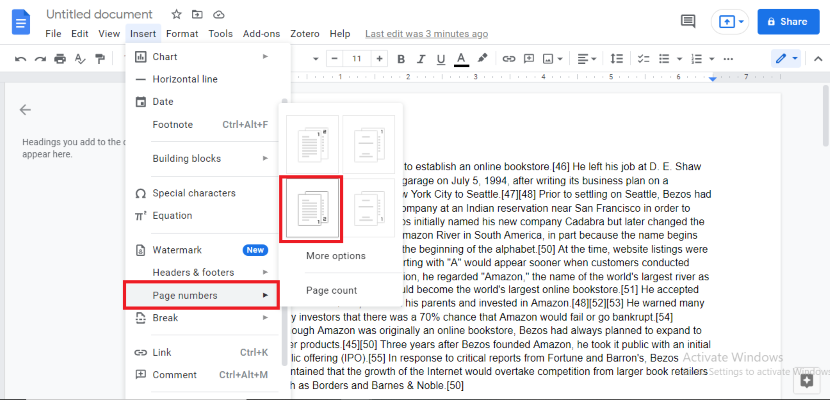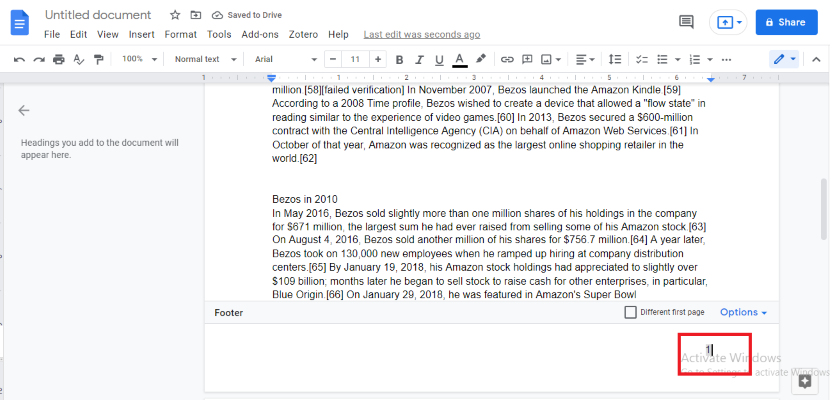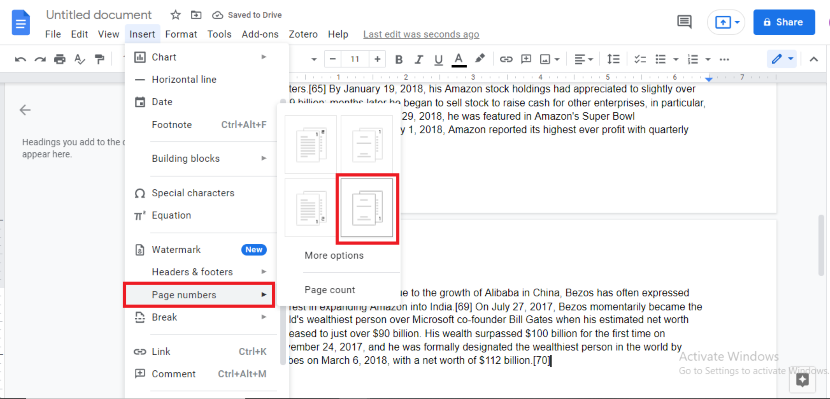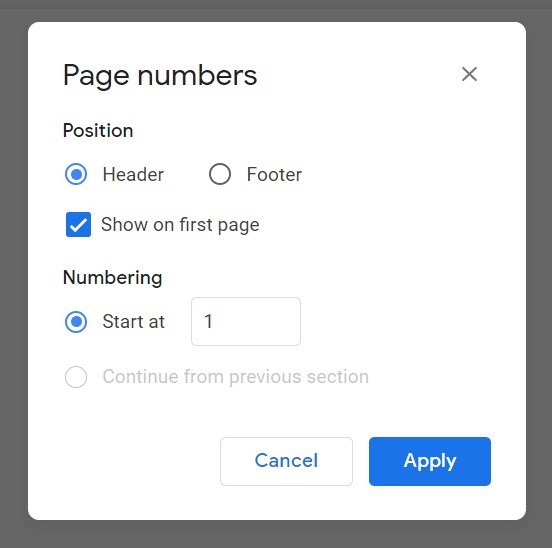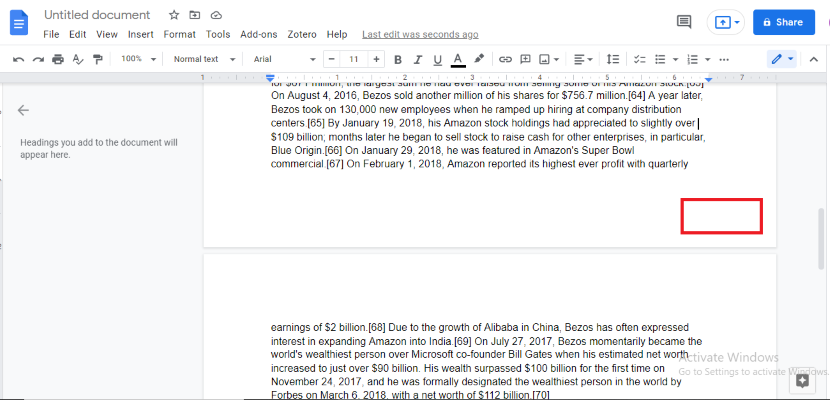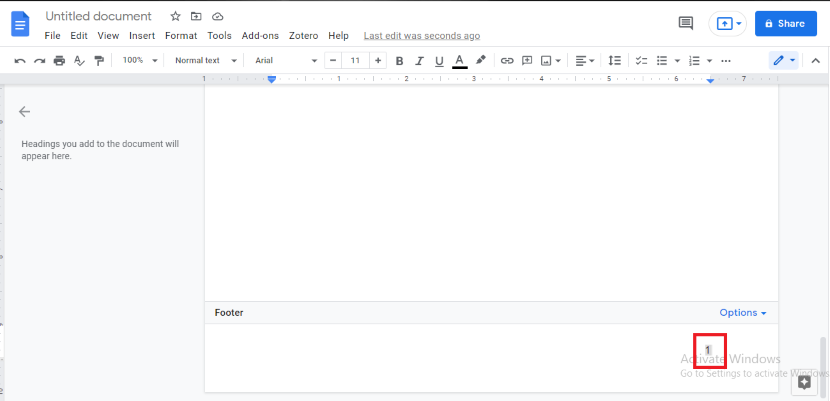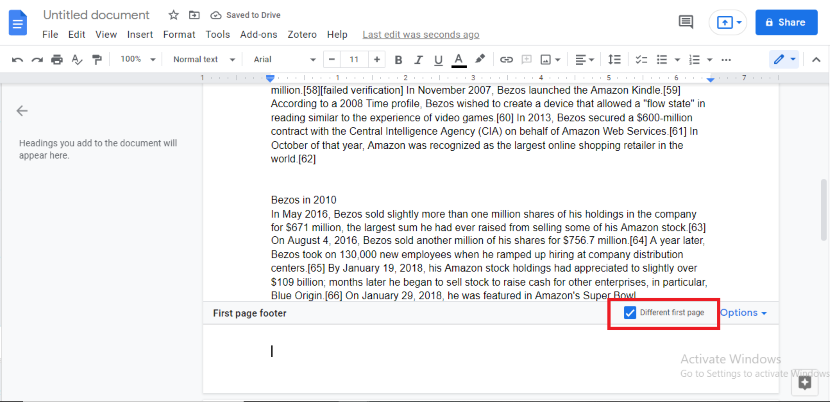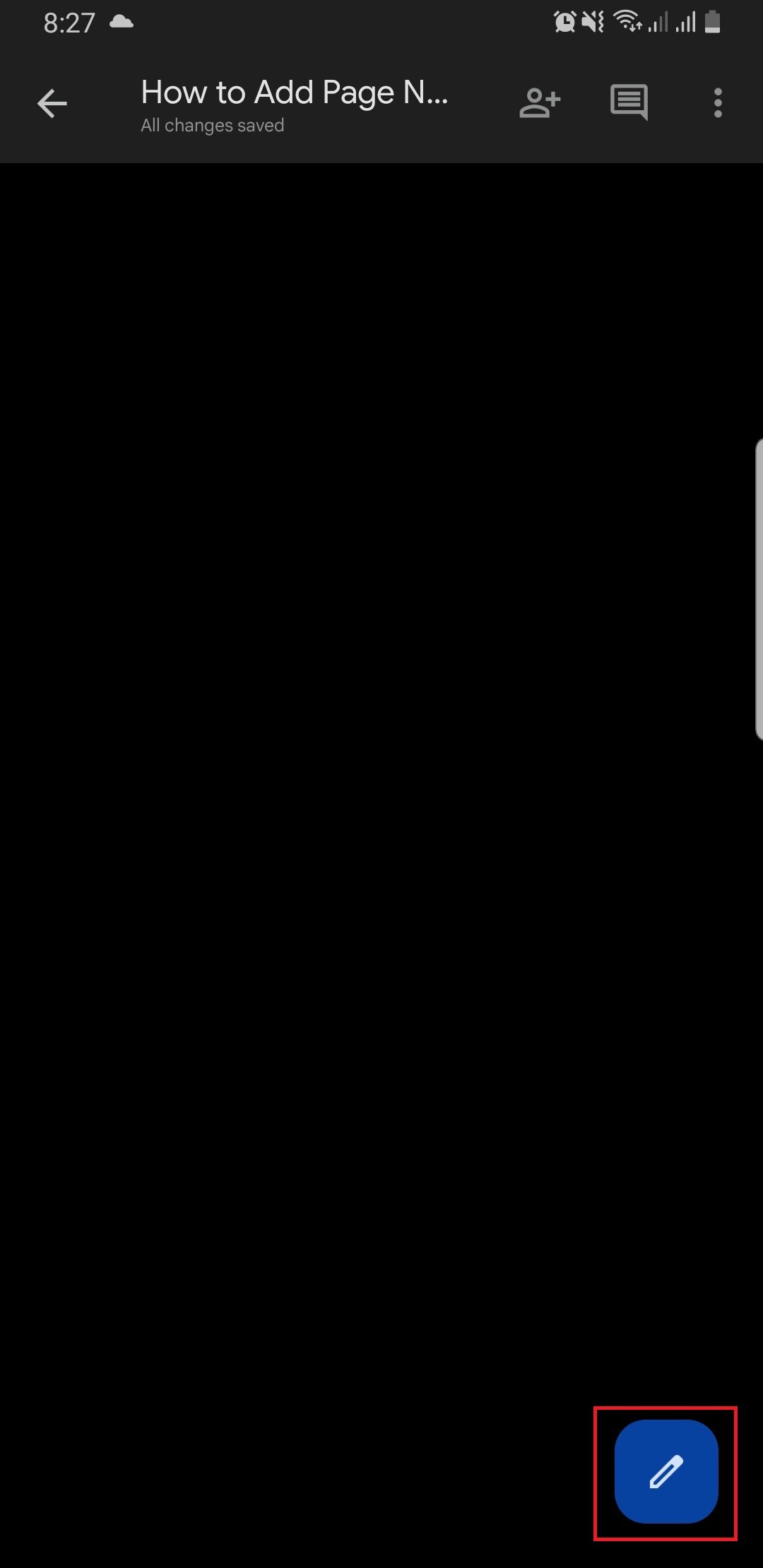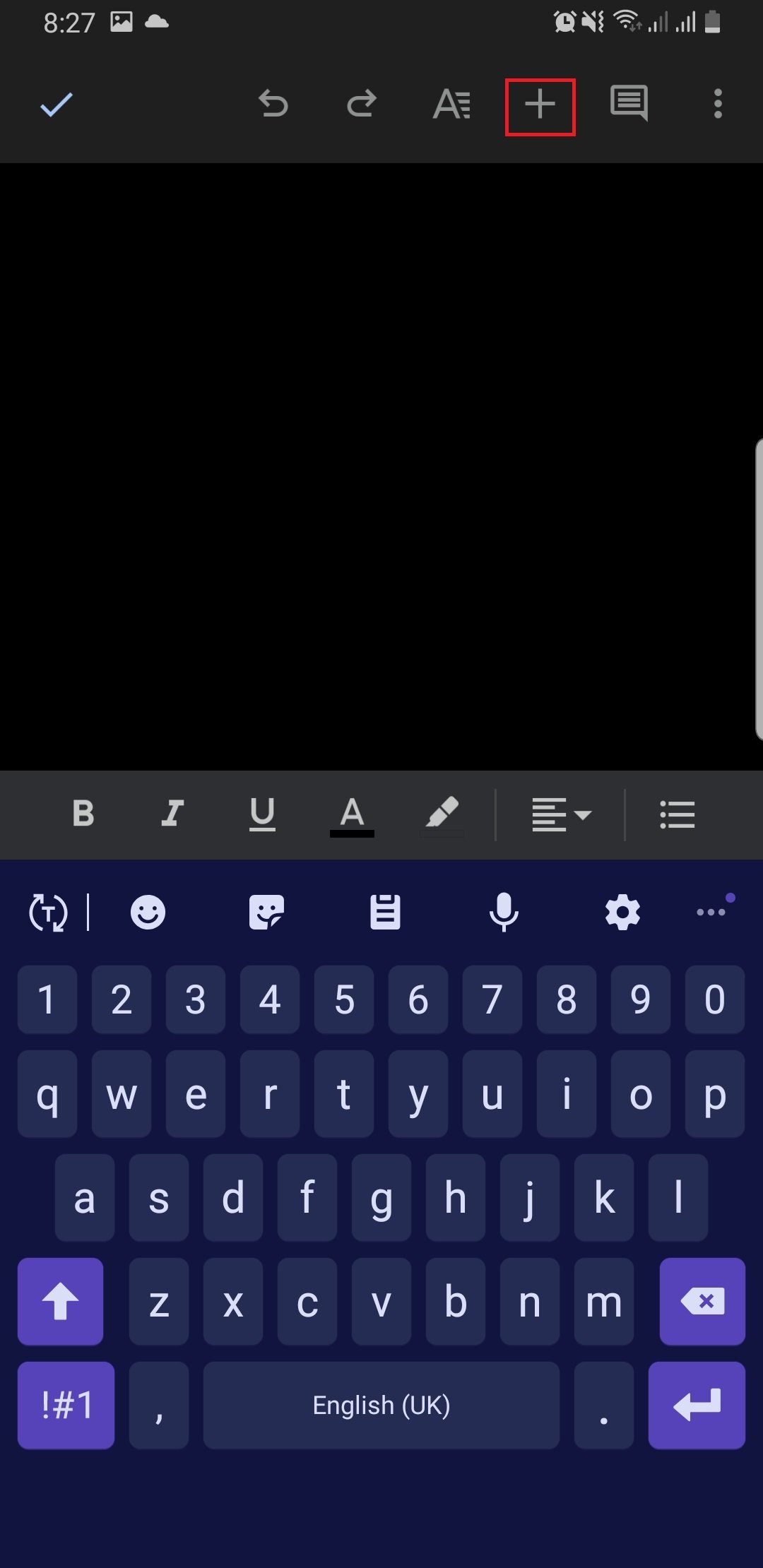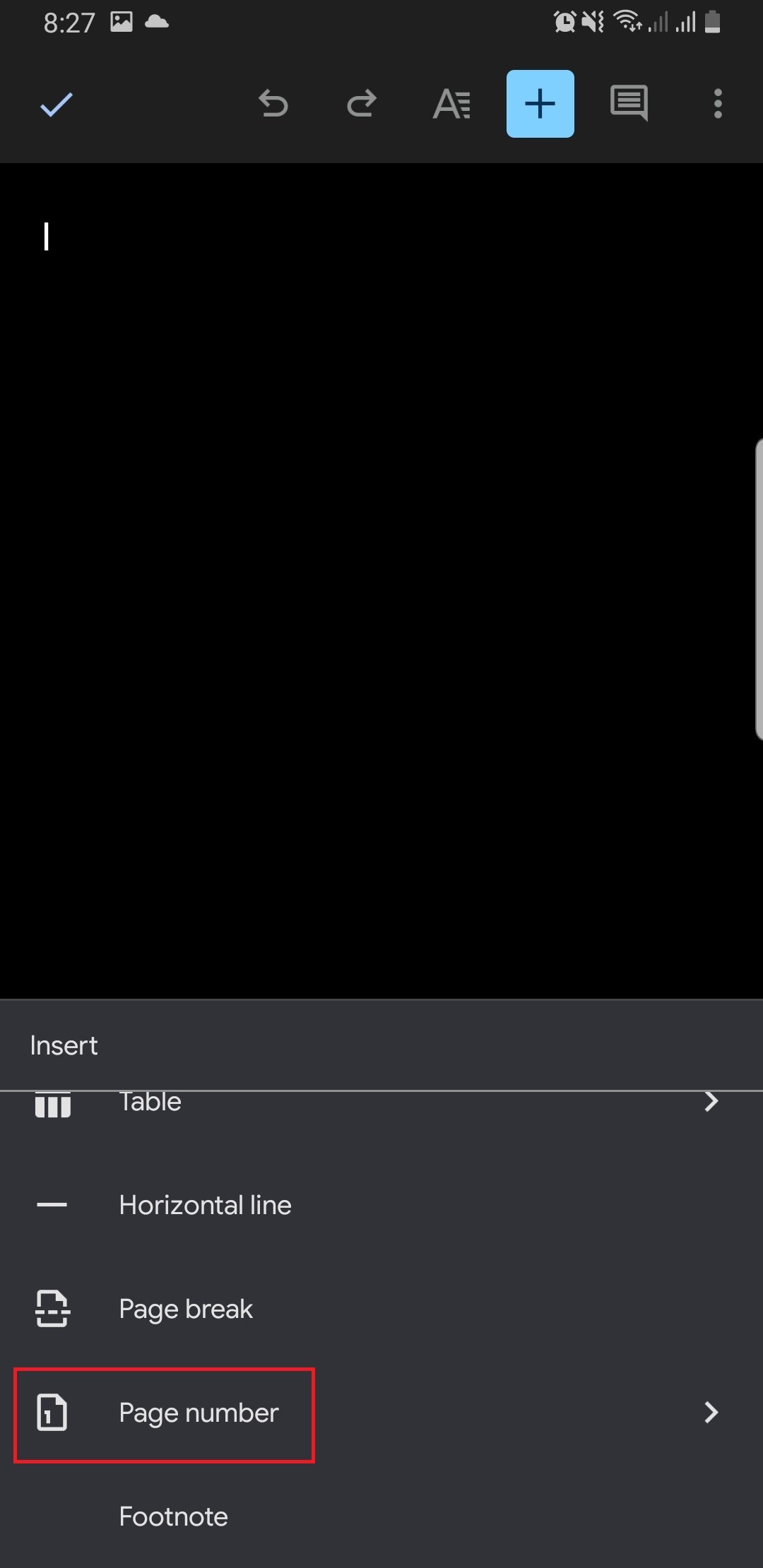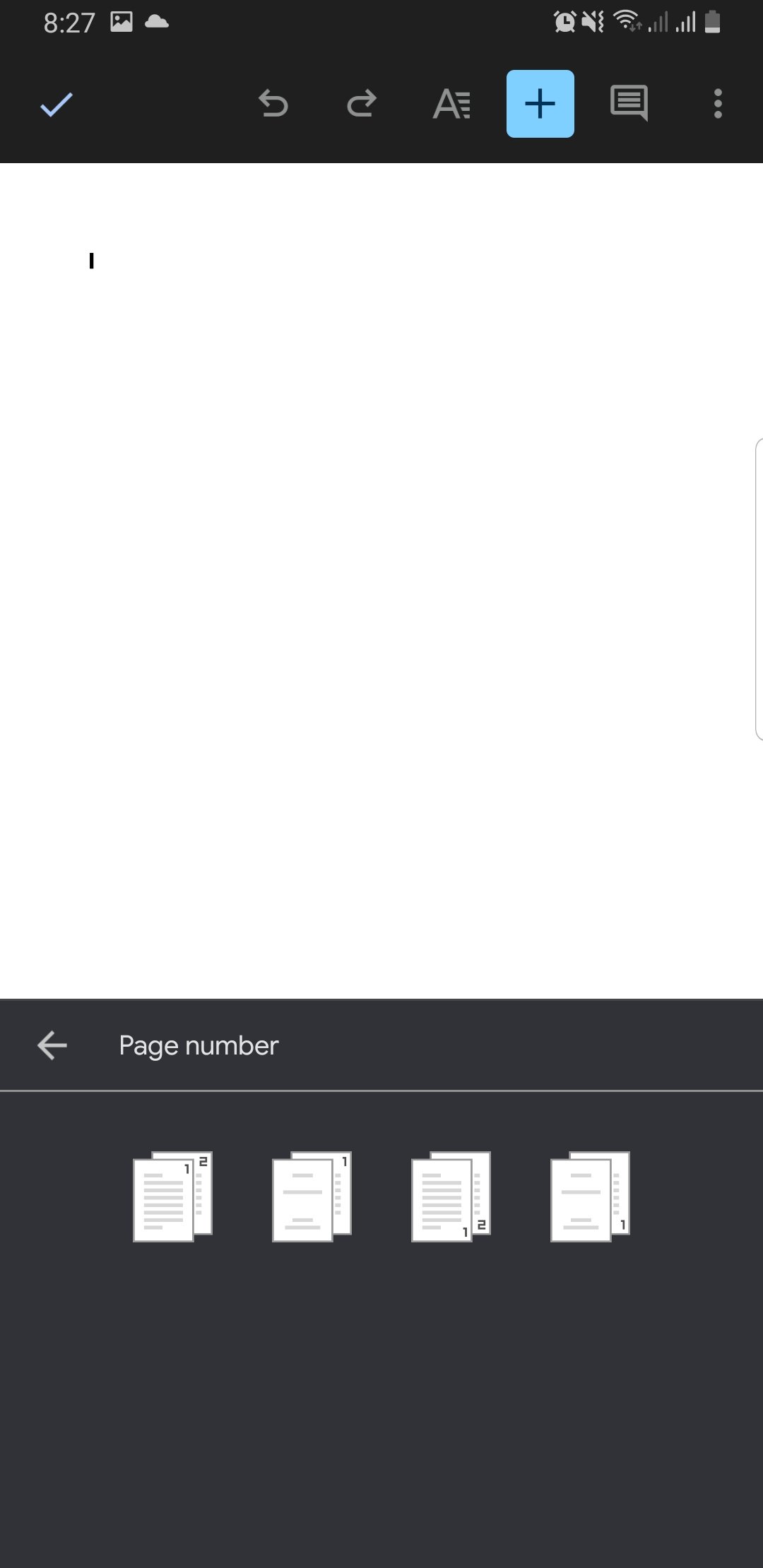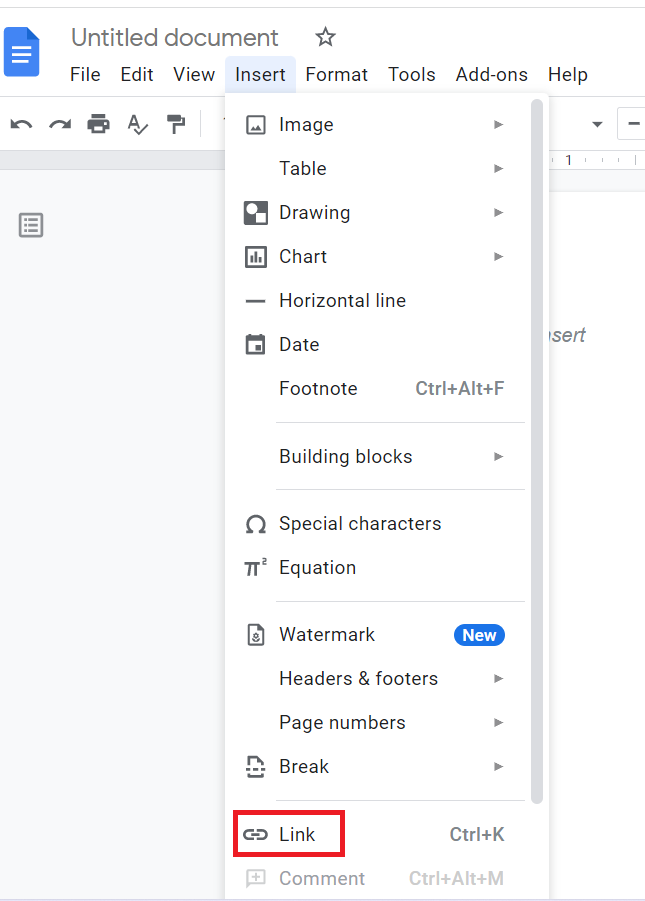Bring your document together by adding page number in Google Docs. Find out here!
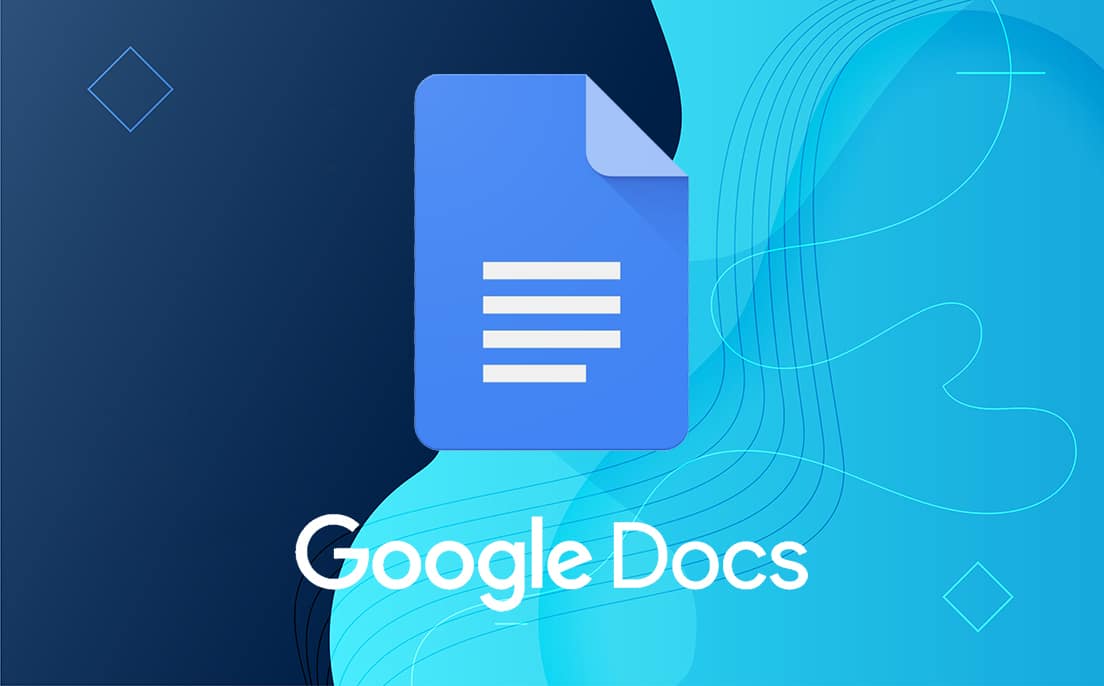 Image Source: HuckFinnsMoneyTree
Image Source: HuckFinnsMoneyTree
Google Docs offers numerous handy tools to enhance your writing experience for the better. For this reason, users tend to use the platform for writing long and professional documents. More often than not, professional documents are required to have page numbers. This is not just for easy access but also to keep the document organized and professional. Along with a number of tools offered by Google Docs, the addition of page numbers to a document is another tool offered by the platform.
In this article, we will tell you about a few ways on how to add page numbers in Google Docs documents.
Contents
Adjustment Settings Offered by the Google Docs Page Number Feature
Not only does Google Docs allow its users to add page numbers to its documents but in addition to that, Google Docs also offers to add bookmarks in different sections of your document. The user can link different information sections in this way. A link can be generated for one section that the author can add to a different section for the reader to refer back to anytime. This helps to keep all of the data organized.
There are a few options that the app offers on how to add page numbers in Google Docs and how you want to format your page numbers. The options also include where you would like to start your page numbering. This means that you get to decide yourself whether you would like to start the page numbering immediately from the title page or after it. It also allows you to decide on how you would want them to appear. You can also decide if you would like to add these page numbers to the header or the footer of your document.
There are a total of four ways you can access and manage all of these options. To know how, keep reading!
How to Add Page Numbers In Google Docs?
The benefit of automatically adding page numbers to your Google Docs document is the efficiency in adjusting them if new pages are added or some old unnecessary ones are deleted from the document. Following is a step-wise guide on how you can do that:
- Open your Google Doc’s document.
- Go to the menu bar at the top of the screen and click on the Insert menu.
- From the drop-down menu, select the option that says Page numbers.
- From the side menu, select whether you want to add these numbers on the header or the footer of your document. A header is the top margin of your document while the footer is the bottom margin.
- Once you choose between the header and the footer, the page numbers will automatically appear at your desired location in your document.
How to Add Page Numbers in Google Docs from the Second Page of your Document?
Sometimes in a document, there are a few introductory pages that are not required to be in the page numbering list. For example, while writing a thesis there are about ten pages that are merely mentioning acknowledgments and honors. The page numbering does not start from thereon, at least not the main one. Here is how you can select the page where you want to start your numbering from:
- Open your Google Doc’s document.
- Go to the menu bar and click on the Insert menu option.
- From the drop-down list, select Page numbers.
- From the side menu that has now appeared, select whether you want to add these numbers on the header or the footer of your document.
- You can also select the page where you want to start the page numbering from. For this, go to More options.
- You will see a pop-up window open up which will ask you where you want to begin the page numbering from.
- If you want to access the Google Docs page numbering feature from page 2 then you will mention that in the box next to Start at.
- When you select that, the title page will not have the page numbering initiation, you will see that the second page will now read as “Page 1”.
- Below, you can see that the first page does not show any number in its footer.
- Here, the second page has been designated as “Page 1”.
How to Hide Page Number from the Title Page of your Document?
It is quite possible that you want your Google Docs page numbering to begin from the first page of the document but do not want it to show. If you have page numbers added from the title page of your document but it is disrupting the aesthetic of your title page, you can hide it. This is a very common technique used by most novelists. Doing this would still make your title page the first page of your document but the page number itself will not be visible.
Here are the steps you need to follow:
- Open your Google Doc’s document.
- Go to the first page of the document.
- Go to the Header or Footer option.
- Select the Different first page check box.
- Now highlight the page number.
- Press Delete.
- You can replace the page number with text.
- Now click anywhere outside the header or footer and the page number will be gone.
- The page number will start to appear from the second page but will also be labeled as “Page 2” instead of “Page 1”.
How to Add Page Numbers In Google Docs when Using a Mobile?
Adding page numbers to your Google Docs document through your mobile is also an option. There are only a few easy steps you need to follow to do that. Here is a step-wise guide on how to add page numbers in Google Docs while using the phone application:
- Open your document in the Google Docs app.
- Tap on the blue edit icon at the bottom of your screen.
- Tap on the ‘+’ from the options.
- From the list of options, tap on Page Number.
- A number of options will appear to format these page numbers.
- The first option indicates that page numbers will be displayed on the header of each page including the title page.
- The second option indicates that page numbers will be displayed on the header of each page excluding the title page.
- The third option indicates that page numbers will be displayed on the footer of each page including the title page.
- The fourth option indicates that page numbers will be displayed on the footer of each page excluding the title page.
Frequently Asked Questions (FAQs)
Q. How to delete page numbers in Google Docs?
If you, for some reason, retract the decision of how to add page numbers in Google Docs to your document, you can always delete them. One of the most convenient things we have with technology is the option of undoing things. All you need to do to undo the page numbers you have added is to select any by highlighting it and pressing Delete.
Q. How to add bookmarks in Google Docs’ Document?
You can add “how to add page numbers in Google Docs” a bookmark section of your Google Docs document even if you are using your mobile. All you have to do is tap where you wish to add the bookmark and then go to the option’s menu (+). From the options that pop up, select Bookmarks. Once you do that, a blue bookmark icon will appear on the specific section you wanted to bookmark. If you made a mistake in bookmarking the section, all you have to do is click on the bookmark icon again to remove it.
Q. How to link bookmarks in Google Docs?
To link a bookmark from one section to another, you need to first move your cursor to that position. After that, you need to go to the Insert option from the menu bar and choose Link from the drop-down menu.
It will open a box from where you can choose Bookmarks. This will show you all the bookmarks you have made in your document. Once you click on a desired one, it will automatically be shown as a link in your text. You can also edit the link by clicking on it and then making the necessary changes.
Q. How to add a page count in Google Docs?
Some official documents at times require a mention of total page count somewhere in the formatting. The page count mentions the total number of pages in your document. To add this to your Google Docs document, you can follow the following step-wise guide:
- Open your document in Google Docs document.
- Click where you would wish to add the total page count.
- From the menu bar, click on Insert from the menu bar.
- From the drop-down menu, select the option of Page numbers.
- From the side menu, select Page count.
6.