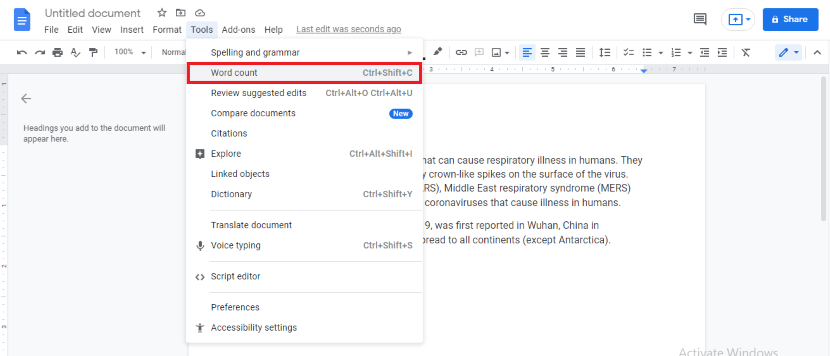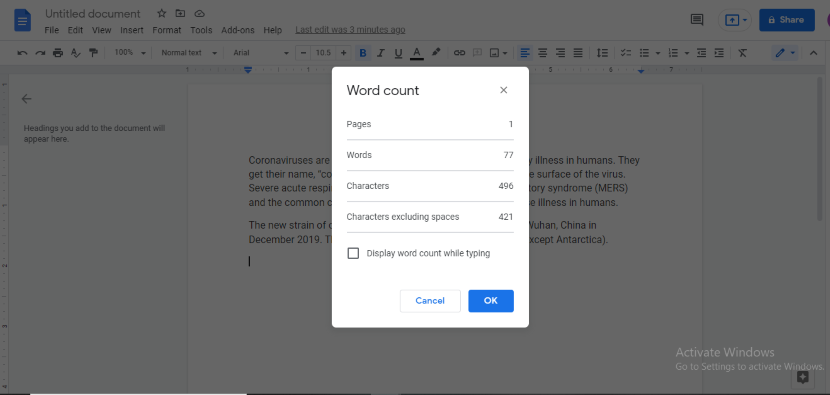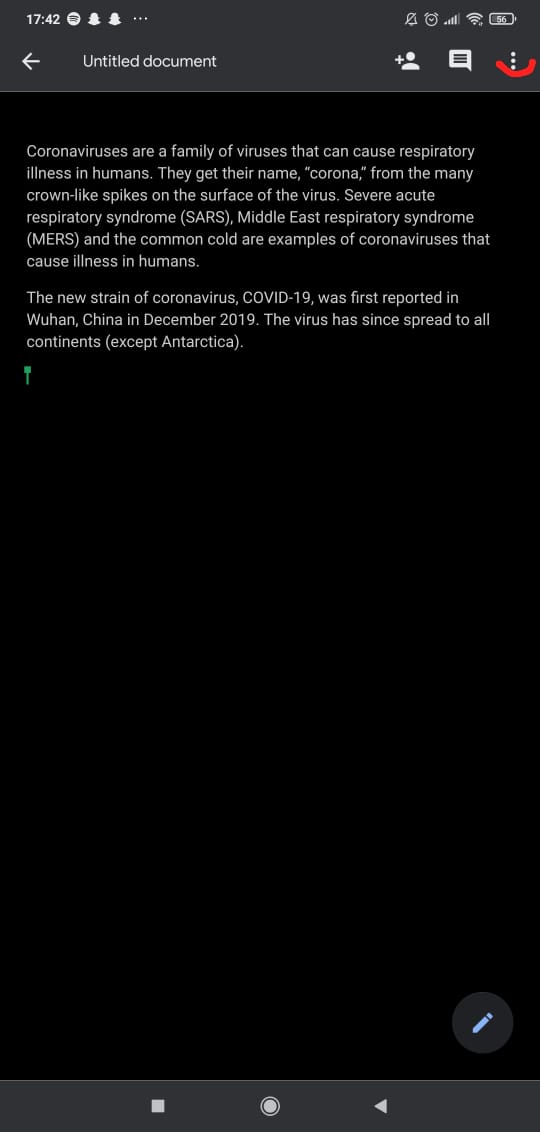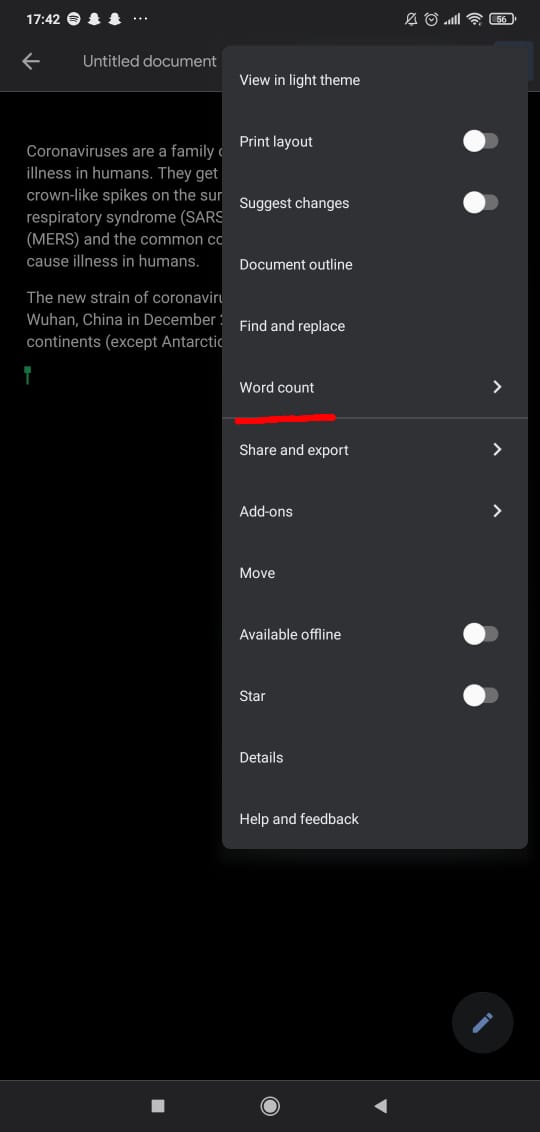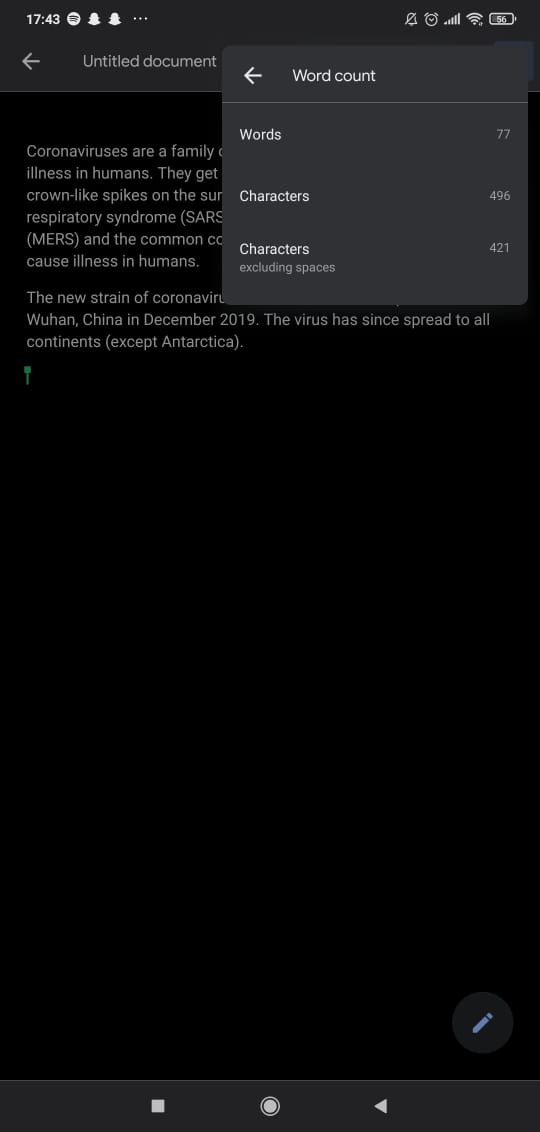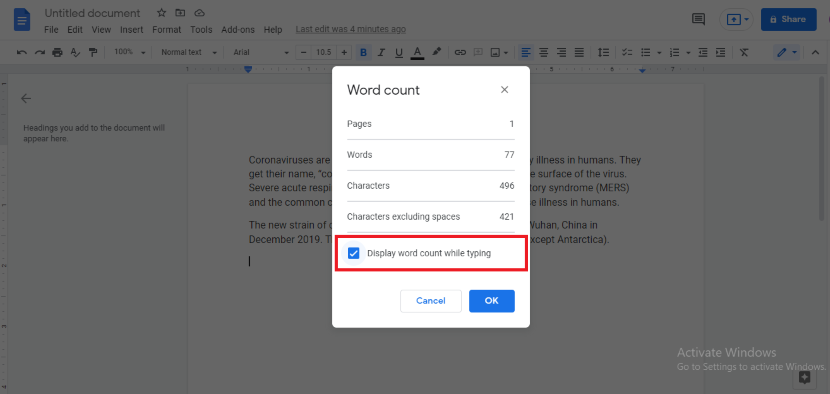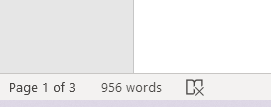Need to Meet a Target Word Count? Here is how you can keep an eye on your Word Count on Google Docs
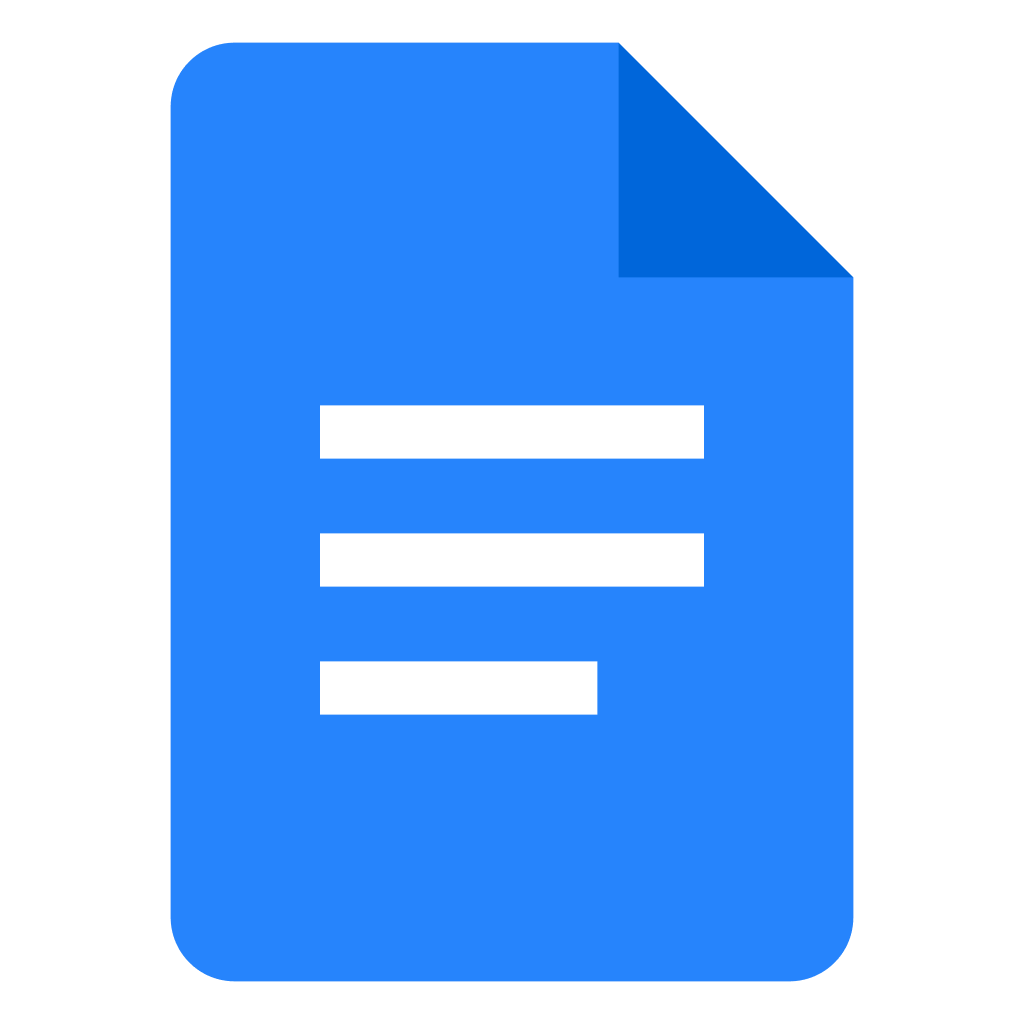 Image Source: Google
Image Source: Google
Google Docs is a platform used for writing documents and papers in a professional outline by students, professors, and professionals alike. These documents usually come with a word limit to meet certain criteria, whether this to get a grade, to fit a column in some publishing, to make blog posts or news articles, even to write a novel.
To keep a check on the word count on Google Docs, it has a word count feature that can be easily accessed through the toolbar. It not only tells you how many words have been written on your Google Doc but also the number of pages and characters. Whether you are on your desktop, mobile, or MacBook, the word count feature on Google Doc is available on all platforms.
Contents
Why is Knowing the Character Count Important?
Certain school essays, social media platforms such as Twitter, direct Instagram messages, etc. have a character limit rather than just an emphasis on the word count. Characters are the individual letters that make up a word and you can keep a check on them through the word count on Google Docs.
Some of us also like to type out our messages or our tweets on either the notes folder on our phones or on a notepad document on our PCs. In such situations, it is best to type out our desired text on the Google Docs application so that we can also check the word count. Thus, there is no denying that keeping a check on characters in a document can be very important.
How to Check the Word Count on Google Docs?
Since there are different devices you can access Google Docs on, there are also different ways to go about checking the word count on each device. Let’s go through each.
1. How to Check Word Count on Google Docs On Desktop?
Here are a few simple steps you can follow to display the word count on your Google Docs document:
Open your document in Google Docs either from your Google Drive or create a new document from scratch by opening Google Docs directly. When you’re done with that and now want to check the word count, simply click on the “Tools” option in the menu bar. This will open up a drop-down menu. From here you will select “Word count”.
This will open up a new window which will be in the form of a count box. This box will show you the word count of the entire document including the total number of pages, words, individual characters, and characters excluding spaces.
After you’re done noting the word count on Google Docs, you can click on “OK” or “Cancel” to close the count box.
Keyboard Shortcuts:
To keep your writing flow and without having to take your hands away from the keyboard, you can use shortcuts to view your word count on Google Docs. These are different for PC and Macbook.
For PC, we use the buttons Ctrl+Shift+C. For Macbooks, we can use Command+Shift+C.
2. How to Check Word Count on your Mobile?
The Google Docs application works slightly differently on mobile phones than the desktop.
The steps involved to check the word count on Google Docs when you are using a mobile phone are also accordingly discrete. But fear not, here is how you can access the word count tool:
Start by opening your Google Docs application on your mobile. You can either access an old document or click the ‘+’ on the bottom, to open a blank new document on the application. When you have to check the word count, simply click on the three dots on the top-right corner of your screen to open the menu.
From the dot menu, select “Word Count” to see how far are you from your target word count or if you have crossed it already.
The count box will appear on the right side of your screen and you will see the number of total words, characters, and characters excluding spaces.
When you have to exit, simply tap anywhere outside the count box.
How to Check Word Count in Google Docs while Typing?
We have already discussed how to check the word count on Google Docs when you have the document in question fully ready. If you wish to keep a track of your word count while typing the document, you can enable the feature from the word count box separately.
For this, you must click on “Tools” from the menu bar. Go to “Word Count” from the drop-down menu.
Check the box next to “Display word count while typing” to enable this option. Once you’re done simply click on “OK” or “Cancel”.
How to Check Word Count on Google Docs of Selected Text Only?
If you wish to know the number of words in a specific paragraph of your Google Document, highlight it. After doing so, proceed to follow the steps mentioned above under the “How to Check the Word Count on Google Docs on a Desktop” heading to open the word count reader from the menu bar. It will display your word count of the selected text.
How to Check Word Count on Google Sheets?
Checking your word count in Google Sheets is much more complicated than in Google Docs. It will take more than just a few simple steps to have the word box opened. For Google Sheets, certain calculations are involved in order to keep your target word count under check.
Here are a few ways you can do this:
1. Using a Formula:
The first method would be the use of formulae to make calculations in Google Sheets itself to confer the word count. Before applying any formula to calculate your word count, you need to do the following:
- Calculating your total words in every column.
- Addition of the results
However, the formula itself often does not seem to work so it is better to adopt the other two methods.
2. Copy Pasting to Google Docs:
Copy-paste the entire text from Google Sheets to a blank page on your Google Docs application and use its word count reader.
For this, you would simply have to select all the content (Ctrl+A) from your sheets and paste (Ctrl+V) it to your Google Docs application. After this, you can follow the steps mentioned before to open the word count on Google Docs tool to view the total number of characters.
3. Using Online Tools:
If you do not wish to go through the process of opening several apps to get your work done. You can always make use of services that are available online. There are a few websites such as wordcounter.net where you can simply add a paragraph, text, or even content from your Google Sheets to count the total number of words.
How to Check Word Count on Microsoft Word?
Trying to write an article on Microsoft Word and have a maximum word count to meet? Things could not have been easier. Microsoft Word displays the total word count on the right side of its bottom status bar (left side in the newer versions). However, if you come across an issue and the word count is not visible, try right-clicking on the status bar and clicking “Word Count” from the menu.
Just as it was in the case of Google Docs, Microsoft Word also is displayed differently depending on the device we are using but lucky for us, Microsoft Word is much friendlier in this regard as it shows the total word count on the status bar for both PC and Mac without having to click on any extra buttons.
How to Check Word Count on Microsoft Excel?
Much like Google Sheets, Microsoft Excel has tedious ways to count your total words. If you wish to use the same platform to do so, the formula goes as =LEN(A1)-LEN(SUBSTITUTE(A1,” “,””))+1, which is a little beyond the understanding capacity of a common user. Hence the better solution is to simply copy-paste the content into a Microsoft Word file.
How to Check Word Count on WordPress?
WordPress is another writing platform used by a number of people to create content in the form of articles, blog posts, etc. Most of these forms of writing have a target word count that needs to be met. Luckily like Microsoft Word, WordPress also has the word count in the status bar at the bottom of the document.
How to Check Word Count in a Video Translation?
No proper count figure has been created to count the words in a video. For doing so, the professionals simply count the number of words spoken in the first minute and multiply it by the total number of minutes. This gives an estimate of how many words might have been spoken. The persistent word count for a minute would be around 100 – 160 words.
How to Check Word Count in All the Popular Social Media Platforms?
Social media works more with character count than word count. Different platforms have different maximum word or character counts. Those people, who work as professional social media managers have to post a set number of posts per day or week.
These professionals write content on platforms such as Google Docs or Microsoft Word to save it pre-hand and to get a sense of the word count. Following is a list of social media platforms with their word count limit:
1. Facebook:
Facebook gives you the most freedom to express your thoughts. With a total character limit of 62,206, it is at the top of our list. The average post on Facebook, however, is only 40 characters.
2. Instagram:
Instagram lets you write only 150 characters in your profile bio.
3. Twitter:
Twitter offers a 140 character tweet limit but if you have to retweet a comment, this number reduces to 116 characters. How users normally tackle this is through multiple comments or additional tweets.
4. Linkedln:
For your profile info headline, you have a limit of 120 characters while your position title has a 100 character limit.
5. Blog Post:
Generally, blog headlines have a character limit of 70 while description length can reach up to 155 characters. However, the general post word limit is somewhere around 2,700 words.
6. SMS:
Text messages, the original form of digital conversation, let us avail a 160 character limit whereas some services have it extended to 1000.
7. Emails:
Another one of the older versions of communications i.e. Email has a character limit of 50 characters or less in their “Subject” box.
Frequently Asked Questions
Q. What is and is not included in the word count?
In Google Docs, words in headers, footers, and footnotes are not added to the total word count. Symbols like mathematical equations and/or Greek letters are also excluded except the ‘dashes’ (-). The word count is also a bit hasty for URLs. If you select a certain link, it will show a higher count than if you have a manual count.